This article contains affiliate links. As an Amazon Associate, Next Level Mac earns from qualifying purchases.
Apple gave boarding passes in Wallet a real upgrade in iOS 26. The changes are simple to use and save time on busy travel days. This guide shows what’s new and how to set it up fast.
The headline change is Live Activities for flights. Your boarding pass can now show real-time updates on the Lock Screen and in the Dynamic Island. You get departure time, gate info, and progress without opening an app.
You also see helpful quick links below the pass. One tap opens Apple Maps to your terminal. Another jumps into Find My to check luggage that has an AirTag. It is all in one place so you are not juggling apps at the gate.
Support is rolling out airline by airline. If your airline already supports the enhanced pass, you will see the new design as soon as your ticket is in Wallet. If not, you still get a standard pass that scans at the gate just fine.
Add a boarding pass to Wallet
Most airlines let you add a pass right after check-in. Look for “Add to Apple Wallet” in the app or on the web. Tap it, then confirm on iPhone, and the pass lands in Wallet.
If you checked in with a confirmation email, open the email on iPhone. Many airlines include an “Add to Apple Wallet” button there. Tap it, then follow the prompts to save the pass.
You can also scan a pass if you got a QR code from a kiosk. Open Wallet, tap the plus button, and use the “Scan Code” option. Point the camera and the pass will appear if the airline supports it.
Use Live Activities and share updates
Once your pass is saved, wake your iPhone and look at the Lock Screen. If the airline supports Live Activities, you will see your flight tile with time and gate. Tap it for the full pass.
Sharing helps when someone is picking you up. Press and hold the Live Activity or open the pass and use the share option. The person you share with sees the same live updates on their device.
If you have an Apple Watch, the pass syncs there too. Open Wallet on the watch and the pass is ready to scan. It mirrors updates so you can board with your wrist and keep your hands free.
Know where to go in the airport
Airport layouts can be confusing. From the pass, tap the map shortcut to open the terminal in Apple Maps. You can get walking directions to your gate or a lounge.
If the airline changes the gate, the Live Activity adjusts. You do not have to re-add the pass. Notifications also alert you so you can pivot without guesswork.
International trips have extra steps. Always check passport and visa requirements in advance. Wallet does not replace a physical passport for international travel, so carry it.
Track checked bags the simple way
AirTags pair perfectly with the new pass layout. When you add an AirTag to your checked suitcase and name it, the Find My shortcut under the pass gives you fast access. You can see when the bag leaves the origin, arrives at the hub, and shows up on the carousel.
An AirTag 4-pack is a good fit for frequent flyers. One for each checked bag, one for a carry-on, and one for your keys or backpack. Battery swaps are easy and the new shared tracking option helps families keep tabs on group luggage.
Here’s where you can get the Apple AirTag 4 Pack here (Amazon Affiliate Link):
https://www.amazon.com/Apple-MX542LL-A-AirTag-Pack/dp/B0D54JZTHY?tag=blainelocklai-20&gbOpenExternal=1
Put the AirTag in a holder that will not pop open. A simple key-ring style case keeps it attached to a bag handle and makes battery swaps painless. Look for a twist-and-lock design so the tag stays put through the trip.
Here’s where you can get the Belkin Secure Holder with Key Ring for AirTag here (Amazon Affiliate Link):
https://www.amazon.com/AirTag-Protective-Scratch-Resistance-Accessory/dp/B093333693?tag=blainelocklai-20&gbOpenExternal=1
Power through delays with a compact battery
Airports have outlets in odd places and they fill up fast. A 10,000 mAh USB-C power bank keeps an iPhone, AirPods, and even an iPad going through a delay. Pick one with at least 30 W USB-C output so you can top up quickly between boarding calls.
Built-in USB-C cables are handy in tight spaces. Fewer loose cables means less to lose in a seat pocket. A readout or simple LEDs help you check remaining charge at a glance.
Here’s where you can get the Anker Nano Power Bank 10K (30W, built-in USB-C cable) here (Amazon Affiliate Link):
https://www.amazon.com/Anker-Portable-Charger-Compatible-MacBook/dp/B0C9CJKCH3?tag=blainelocklai-20&gbOpenExternal=1
Travel-day setup checklist
The day before a flight, update to the latest iOS version. This ensures Wallet features and airline app support are current. Also check that your airline app is updated.
Add your boarding pass as soon as check-in opens. Confirm the name, flight number, and departure time. If the pass shows seat or group, verify those as well.
Open Wallet and pin your flight to the top. Press and hold the pass, then drag it above other passes. This keeps it front and center on the Lock Screen and Apple Watch.
Turn on notifications for your airline app. Wallet provides flight info, and the airline app can add gate changes and standby alerts. You want both, since they complement each other.
Pack a short USB-C cable in your personal item. Even if your battery has a built-in cable, an extra 1-foot cable helps share a charge with a travel partner without a mess of wires.
How to handle schedule changes
If your flight is delayed or the gate moves, the pass updates automatically. You do not need to re-add the pass. If updates stop, open the pass once, then lock your phone to kick the Live Activity back in.
For cancellations, the airline app is your main tool to rebook. After you accept a new flight, look for “Add to Apple Wallet” again. Delete the old pass to avoid scanning the wrong one at security.
If your connection is tight, ask an agent to add a note to your record. Some airlines prioritize tight connections at security and boarding. The pass alone cannot do that, but it keeps your info handy while you get help.
Baggage tips with AirTags
Name AirTags clearly in Find My, like “Checked Bag 1” and “Checked Bag 2.” Add the flight number to the note field on travel day. It makes it easy to confirm which tag is which at a glance.
If a bag does not appear to move after landing, open Find My and tap “Play Sound” while at the carousel. If it does not show up, visit baggage services with the tag’s last seen time and location. That detail helps the agent act quickly.
Do not hide an AirTag too deep in the bag. Place it near the top pocket or handle so Bluetooth devices around it can pick it up. A secure key-ring holder attached to a strap or handle is reliable and easy to access.
Apple Watch boarding made easy
Open Wallet on Apple Watch and scroll to your pass. Double-click the side button to bring it up fast. Hold your wrist to the reader at security and the gate.
If the scanner struggles to read from the watch, turn the face brightness up. You can also switch to iPhone, which offers a larger code when needed. Keep both ready when you approach the scanner.
Add a watch face complication that opens Wallet. On travel days, this saves a few taps. The Modular faces have simple complication slots that are easy to read in bright terminals.
Privacy and safety notes
Boarding passes in Wallet are controlled by the airline. The Live Activity shows only flight-status info, not payment details. You can remove a pass at any time.
AirTags use the Find My network to update location securely and anonymously. Only people you share an AirTag with can see it in their Find My list. Replace the CR2032 battery if the alert shows low power.
Airlines and airports have rules for batteries in carry-on. Keep your power bank in your personal item, not in checked luggage. Most 10,000 mAh packs are well under the 100 Wh limit.
Troubleshooting quick fixes
If Live Activities do not appear, make sure “Live Activities” is on in Settings, then Face ID & Passcode. Also confirm Low Power Mode is off, since it can pause Live Activities.
If a pass fails to scan, turn up screen brightness and rotate the phone to landscape. Some scanners read better at an angle. If it still fails, the agent can scan the printed code from the airline app as a backup.
If your pass is missing gate changes, open the airline app and refresh the trip. Wallet mirrors info from your booking record. A quick refresh usually pulls the latest data.
Smart packing for smoother trips
Use a small pouch for travel tech. Put the power bank, a short USB-C cable, and AirPods in it. This keeps them within reach when you are in a middle seat.
Download shows, music, and maps over Wi-Fi before leaving home. Airplane Wi-Fi is often slow. With media offline, your phone uses less battery and your power bank lasts longer.
Bring a simple luggage scale if you check bags often. It avoids counter repacking and keeps check-in moving. Slip it in the front pocket of a roller bag for quick access.
When to use paper backups
Print a paper copy only if required by the airline or destination. Wallet passes scan reliably, and the phone display is usually faster than unfolding a sheet. If you do print, keep it flat to help scanners read it.
For long itineraries with separate tickets, print the record locator list. This helps if you need to talk to an agent quickly. Your Wallet pass still handles scanning at security and boarding.
If a device battery dies, show the pass from Apple Watch or a travel partner’s phone if you shared the Live Activity. If neither is available, the airline counter can reprint a paper pass.
Final thoughts
Wallet’s enhanced boarding passes take stress out of travel days. Live updates, quick maps, and bag tracking shortcuts put what you need in one place. Set it up before your next trip and you will feel the difference at the airport.
Pair the software with a few small accessories. An AirTag for each checked bag, a secure holder, and a compact power bank cover the real-world gaps. With those in place, you can focus on the trip, not the tech.

Olivia Kelly
Olivia is a staff writer for Next Level Mac. She has been using Apple products for the past 10 years, dating back to the MacBook Pros in the mid-2010s. She writes about products and software related to Apple lifestyle.
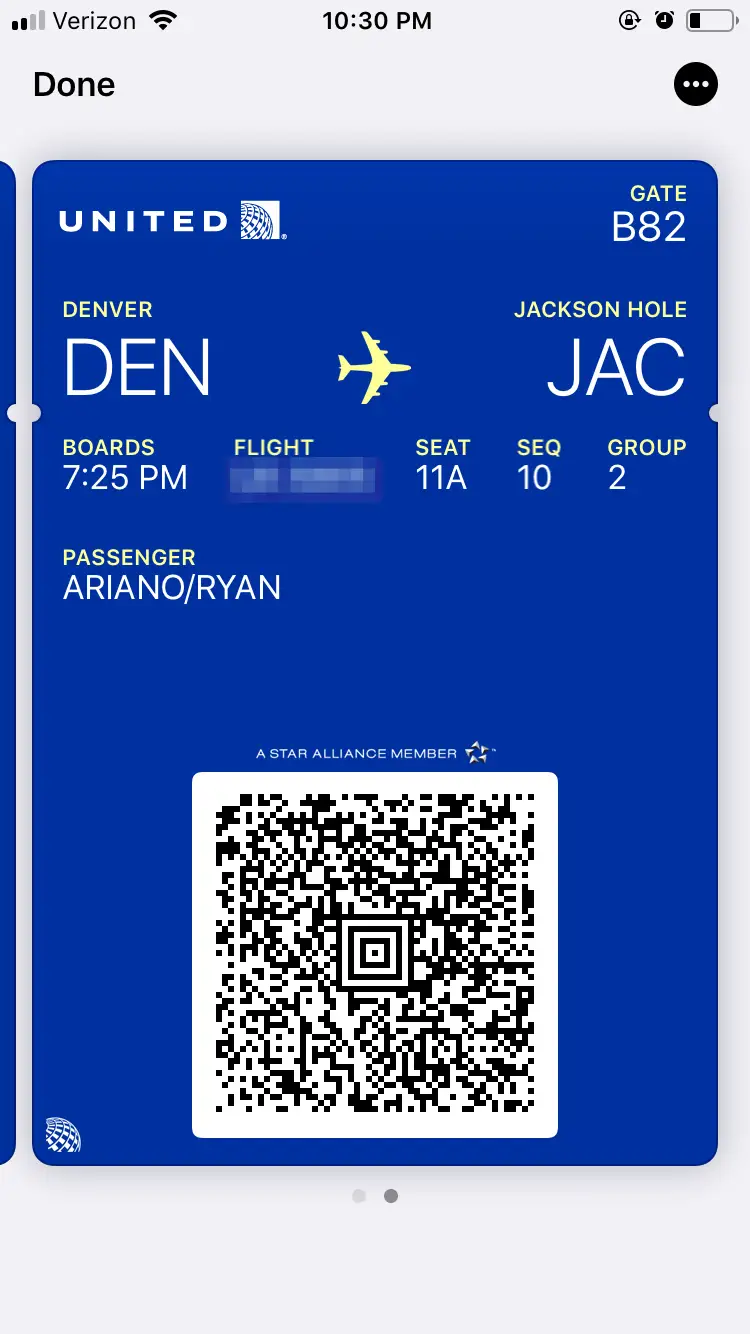

Related Posts
iPhone 17 Screen Protectors: Why Anti-Reflective Coating Matters
Dec 06, 2025
Master iPhone Automation: The Ultimate NFC Tag Guide (2026)
Dec 05, 2025
Free Up Your iPhone Storage in IOS 26
Dec 05, 2025