This article contains affiliate links. As an Amazon Associate, Next Level Mac earns from qualifying purchases.
Finally! Access to apps on the Apple App Store is no longer relegated to us Apple device owners.
Apple quietly turned apps.apple.com into a real storefront you can browse from any device. It looks familiar, it loads fast, and it finally makes sharing an app link painless. Here is how to get the most out of it, plus a few tips that make finding great apps feel effortless.
You land on a clean sidebar with Today, Games, Apps, and Arcade. At the top left is a device selector that switches between iPhone, iPad, Mac, Apple Watch, Apple TV, and Vision. That drop-down matters because app availability and screenshots change by platform. Picking the right storefront first saves time and avoids dead ends.
Search is straightforward. Type a name or a category and you get results with badges, ratings, age guidance, and price. Click any result to open a focused app page with a carousel of images, a description, update notes, developer info, and a Share button. The Share button is the secret to tidy links that do not spawn tracking junk.
There is one big limitation today. You cannot sign in on the web to buy or download. On Mac you will see an Open in App Store button, which hands off to the native app. On iPhone and iPad, you copy the link or share it to yourself, then install from the App Store app. It is still useful, just not transactional yet.
Why This Matters Right Now
Sharing apps is finally clean. If a friend asks for that weather app you like, send the web link and they get a proper page that works on any device. No more screenshots or vague names that lead to the wrong download.
Discovery is better too. The Today tab and collections are mirrored on the web, which makes it easy to scan new releases from a laptop during the workday and install later on your phone. The layout mirrors the native App Store closely, so there is no relearning curve.
How to switch storefronts without confusion
Look for the label near the top left that says iPhone, iPad, Mac, and so on. Click it to change. If you search on the wrong storefront, you might not see the app at all. Games that are Mac only, for example, will not appear if you are browsing the iPhone view. The web selector fixes that without digging through settings.
How to Build Tidy, Future-proof App Links
As an Apple app developer, I'm excited about this one. Getting links to apps is easier and more reliable than ever.
Open an app page and use the Share button. This creates a short, stable URL that points to the right app across regions. Drop it into a notes doc, a group chat, or even your blog. It is simple, readable, and easy to revisit. If the app is universal, the page shows device options at the top so readers can switch views themselves.
A few quick etiquette tips for sharing
Share the primary app link instead of deep screenshots. Add one line that explains why it is interesting. If the app has a subscription, note it so your friend is not surprised. If it is region locked, say so upfront. Clarity makes links feel like a favor, not a chore.
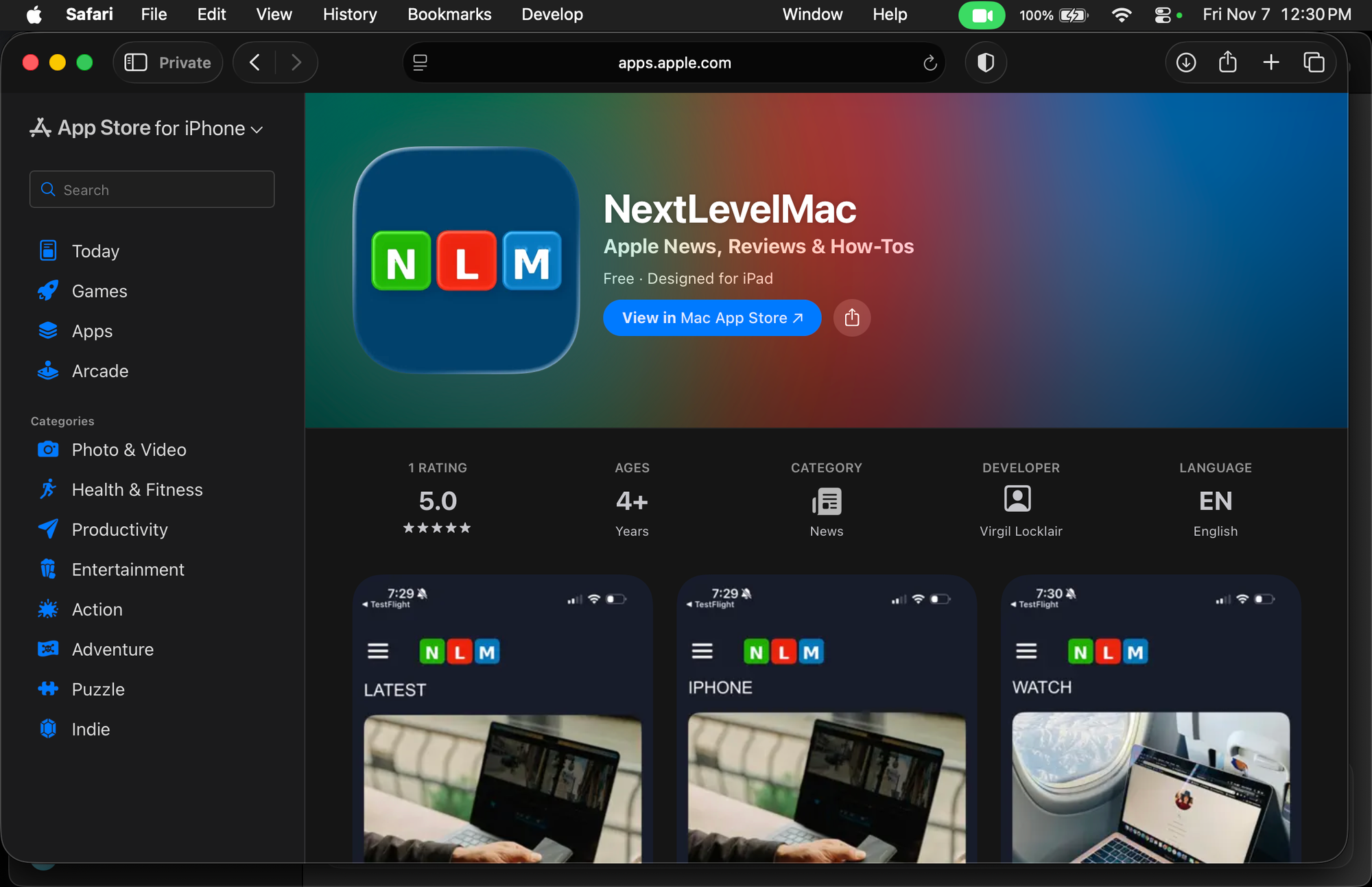
Power Users: Build a Personal “App List”
Keep a running note with sections for iPhone, iPad, and Mac, and paste web links under each. When someone asks for a calendar pick, you have a clean link ready. If you publish content, this also keeps your references consistent and easy to maintain.
A Smarter Way to Window-shop on Mac
On macOS, the Open in App Store button jumps straight to the listing in the App Store app. That hand-off is reliable and fast. If you bounce between work and personal Apple IDs, copy the web link first so you can reopen it later under the right account.
Small Quality-of-life Wins I Noticed
Update notes are easier to read on a full-size display. Long descriptions wrap more comfortably. Image galleries feel more informative when you can see full-width screenshots without tapping through slides on a phone. For research and comparison, the web view is just calmer.
What About Recommendations and Curation?
The Today tab on the web mirrors editorial picks from the native store. That means you can read longer app stories at your desk, then save or share the links for later installs. If you track your own shortlist, the web App Store is the fastest way to skim what is new this week.
Stay Powered While You Browse and Queue Installs
If you plan to queue a bunch of downloads later, keeping your iPhone topped up keeps things ready to roll. Apple’s latest MagSafe Charger supports up to 25 W wireless charging with iPhone 16 and later when used with a 30 W or higher USB-C power adapter. That gives you a quick energy bump while you plan what to install.
Here’s where you can buy the Apple MagSafe Charger (Amazon Affiliate Link):
https://www.amazon.com/dp/B0DGJ4QQ5W?tag=blainelocklai-20&gbOpenExternal=1
Pair It With a Compact Dual-port Adapter
A small wall adapter that can charge two devices at once is handy if you want to power a MagSafe puck and a second device together. Apple’s 35 W Dual USB-C Port Compact Power Adapter is sized for travel and works well with MagSafe and an iPad or Apple Watch in a pinch. Using a 30 W or higher adapter is the key to hitting MagSafe’s faster speeds on supported iPhones.
Where you can get the Apple 35W Dual USB-C Port Compact Power Adapter (Amazon Affiliate Link):
https://www.amazon.com/dp/B0D1XRRQZJ?tag=blainelocklai-20&gbOpenExternal=1
Gifting Apps and Subscriptions the Simple Way
The web App Store makes it easy to share a clean link when you want to suggest a premium app or an Apple Arcade game. If you want to give someone credit to grab it, a digital Apple Gift Card arrives by email within minutes and works across App Store, subscriptions, and accessories. Share the app link, then add the gift card link right underneath and it feels seamless.
This is where to buy the Apple Gift Card eGift (Amazon Affiliate Link):
https://www.amazon.com/dp/B08F3C99KN?tag=blainelocklai-20&gbOpenExternal=1
Sensible Privacy Habits for App Links
App pages show permissions and age ratings clearly. Before you share a link, take ten seconds to scan the app’s privacy label and developer notes. If contacts, photos, or location are listed, that is a good cue to mention it in your message. Clear heads-up notes build trust with friends and family.
Researching Before You Install
Because the site is browse-only for now, treat it like a showroom. Open a few competing apps in separate tabs. Compare screenshots, update cadence, and version history. If an app has not been updated in a year, that is a signal. If release notes show steady improvements, that is a green flag. When you are ready, open the page on your iPhone or Mac to install.
Shortcuts for Faster Sharing
On Mac, copy links with Command-L then Command-C. On iPhone and iPad, use the Share sheet and pin your favorite destinations to the top. If you manage a team or a family’s devices, a shared note with web App Store links becomes a handy library you can maintain from any machine.
How This Fits Into Apple’s Bigger Moment
The web App Store arrives alongside a string of small but meaningful updates across Apple’s services this fall. Even if you cannot purchase on the web yet, this is a clear step toward a more open, device-agnostic way to browse Apple’s software catalog. Multiple outlets reported the rollout and its current browse-only status, which sets expectations correctly.
A Few Final Tips to Keep Installs Smooth
If you plan to queue several big games on Mac, clear some space first. On iPhone, update to the latest iOS to ensure you get the newest app features. For paid apps, consider the Apple Gift Card option when you are sharing a recommendation, since it keeps things simple for the recipient. And if you are moving between iPhone and Mac, rely on the web links so you are always opening the exact same listing.
What to Watch Next
Look for the ability to sign in and purchase directly on the web. That would make wish lists, universal carts, and gifting far more powerful. Until then, the new web experience is an excellent way to research, organize, and share apps without juggling screenshots or platform quirks.

Blaine Locklair
Blaine is the founder of Next Level Mac. His love of Apple dates back to his early days with the original Apple IIe in the early 1980s. He got his first Mac in 2008 and his first iPhone was the 3GS. He has a Master's Degree from Oklahoma University.
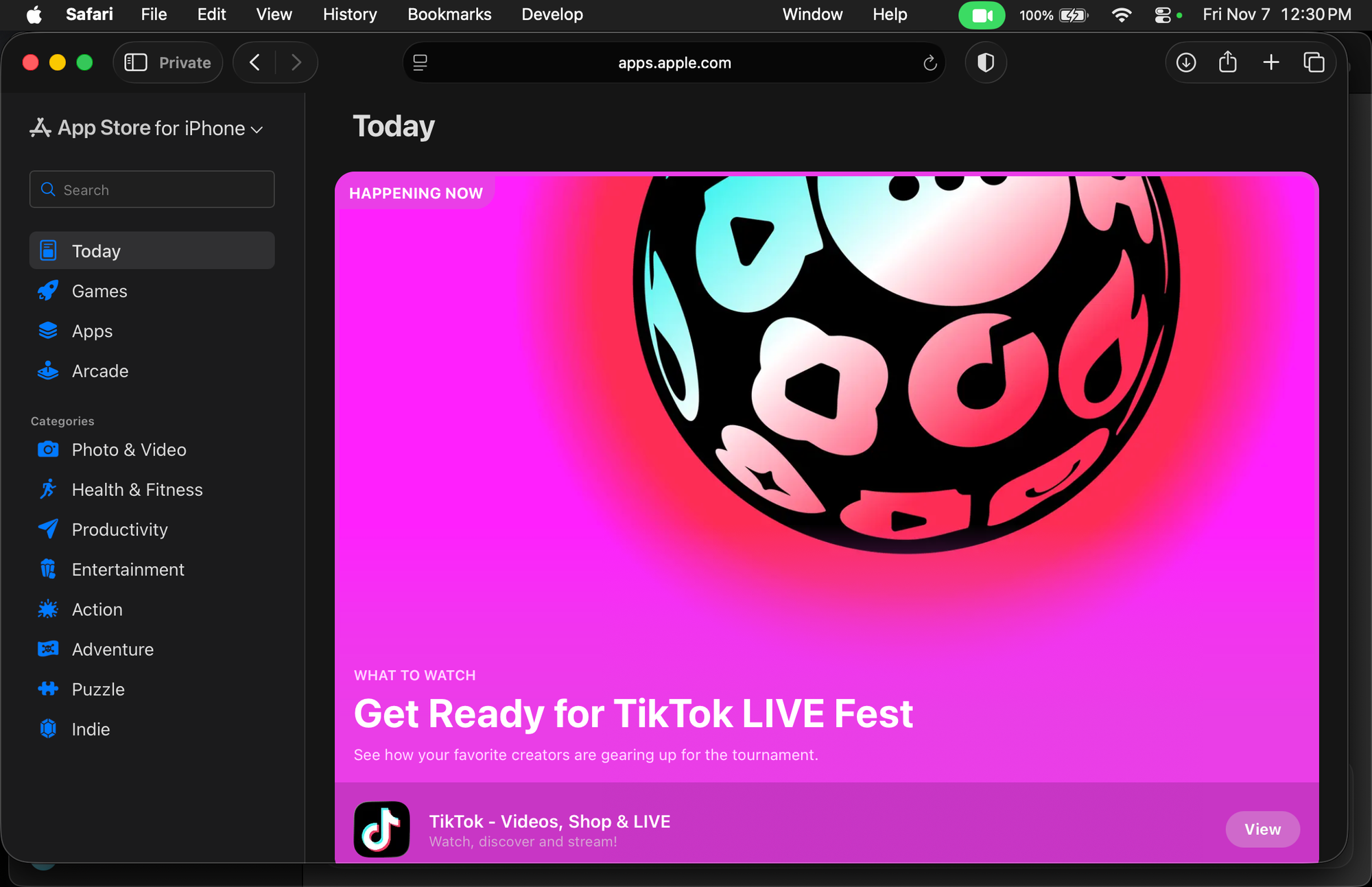

Related Posts
Master Pixelmator Pro: The Ultimate Mac Photo Editor Guide
Dec 10, 2025
Keka: The Best Mac File Compressor
Dec 10, 2025
Signal for Mac: Private Messaging Without the Creep Factor
Dec 10, 2025