This article contains affiliate links. As an Amazon Associate, Next Level Mac earns from qualifying purchases.
iOS 26.0.1 is a quick fix that helps the iPhone 17 feel reliable again. It focuses on Wi-Fi, Bluetooth, cellular, and CarPlay stability.
Start with the update itself. Open Settings, tap General, then Software Update, and follow the steps.
After the reboot, give the phone a minute to settle. Let the usual icons reconnect on their own.
Do a short connection check. Toggle Airplane Mode on and off, then watch for Wi-Fi and cellular to return quickly.
Open Maps and start directions. Lock the phone and unlock it to confirm guidance keeps going without a hiccup.
Now do a music check. Play a song, pause it, and skip a track to confirm controls respond right away.
If CarPlay is part of daily life, take a quick drive. The screen should appear fast, and taps should feel snappy.
If things still act up, give your car a fresh start. Turn the car off, wait a moment, and start it again.
For wireless CarPlay, remove any duplicate entries in the car’s device list. Add the iPhone again so the car sees it cleanly.
For wired CarPlay, the cable does more than people think. A worn cable can cause surprise dropouts and random reconnects.
A sturdy USB-C cable with good strain relief keeps wired CarPlay boring in the best way. A two-pack is handy for car and home.
Get the Anker USB C to USB C Cable (6FT, 2-Pack, 100W) here (Amazon Affiliate Linlk:
https://www.amazon.com/dp/B09LCJPZ1P?tag=blainelocklai-20
A phone mount also makes a difference with wireless CarPlay. A firm hold prevents small bumps from interrupting charging and pairing.
A MagSafe mount that is Qi2 certified offers a strong magnetic lock and steady 15 W charging on compatible cars and adapters. It keeps the screen easy to see and reach.
Get the ESR Qi2 15W MagSafe Car Mount Charger here (Amazon Affiliate Linlk:
https://www.amazon.com/dp/B0CM3DCWQY?tag=blainelocklai-20
Power in the car matters as much as the cable. A compact dual-port charger keeps the iPhone ready while leaving a second port free.
A 65 W wall charger with two USB-C ports covers a phone and an iPad on road trips. Extra headroom helps during heavy navigation days.
Get the Anker 735 Charger (GaNPrime 65W) here (Amazon Affiliate Linlk:
https://www.amazon.com/dp/B09WD4GYNJ?tag=blainelocklai-20
Back at home, a quick Wi-Fi tidy-up can remove small annoyances. Forget the network, rejoin it, and confirm the password is current.
Keep network names simple. Avoid emojis or unusual symbols that older accessories might not handle well.
If the router broadcasts multiple bands under one name, try separate names for a day. Some devices behave better when they can choose the faster band directly.
If internet feels fine in one room but not another, move the router to a more open spot. Shelves beat cabinets because signals prefer clear air.
Apartments and townhomes can get noisy for Wi-Fi. If the router supports it, let channel selection run automatically overnight.
If the router is several years old, an upgrade can calm down roaming and buffering. Newer models handle busy homes with less fuss.
A modern mesh kit spreads signal without complex setup. One base near the modem and one satellite down the hall usually does the trick.
If a single router is enough, place it high and centered. Avoid stacking it under metal, thick wood, or a tangle of cords.
For very large homes, a second satellite helps on another floor or at the far end. Add one at a time and test before adding more.
If an upgrade is on the table, a high-performance mesh like eero Max 7 offers strong coverage and simple app controls. It is built for many devices at once.
Get the eero Max 7 (1-pack) here (Amazon Affiliate Linlk:
https://www.amazon.com/dp/B09HK6WYMC?tag=blainelocklai-20
Once the home setup feels good, check Personal Hotspot. Turn it on and off to confirm devices connect as expected.
For privacy and clean sign-ins, enable Private Wi-Fi Address. It helps networks recognize the phone in a consistent way.
If AirPods or other Bluetooth gear seem slow to reconnect, unpair and pair again after the update. This clears out old entries that can hang around.
For watches, open the Watch app and confirm notifications and music controls react quickly. Restart the watch if anything feels sluggish.
In cars with multiple drivers, name each car’s Bluetooth entry clearly. Clear labels avoid a mix-up in a shared driveway.
If a wired setup still disconnects, try a different USB port in the car. Some ports provide steadier power than others.
For wireless CarPlay, make sure the mount is not blocking vents the car uses for its own sensors. Aim for a clean line of sight.
If the phone runs navigation and music for long trips, close unused apps. Fewer background tasks simplify audio handoff and prompts.
Check that navigation, music, and podcast apps are updated. Fresh builds often fix small pauses or skips.
If the iPhone is brand new, give it a day to finish background tasks. Photos, messages, and apps settle in after some quiet time on Wi-Fi.
In the evening, do one more round of checks. Start a playlist, open Maps, and take a short walk or drive.
If a hiccup returns, note the time and what was happening. This makes any future support chat straightforward.
Most people will not need to reset network settings. If nothing else helps, consider it after backing up, then reconnect step by step.
For travel, keep a tiny kit in the glove box or bag. A spare cable, a compact charger, and a car mount remove stress when plans change.
If a hotel or rental car feels unfamiliar, return to the basics. Plug in, pair once, and test a call and a map.
At home, keep the router firmware up to date. Many systems update on their own overnight and improve stability.
If a mesh has a guest network, use it for short-term gadgets. That keeps the main network tidy for phones and laptops.
When friends visit, share the Wi-Fi password with a QR code. It reduces typos and keeps everyone connected quickly.
If home internet speeds vary, run a simple speed test near the router. Repeat one room away to spot weak spots.
If a child’s device drops often, try moving a satellite closer to their room. Small shifts can fix big headaches.
If nothing helps in a certain corner, a satellite on a different wall can change the angle. Wireless signals like clear paths.
iOS 26.0.1 is about peace of mind more than new features. It smooths out early bumps so daily routines click into place.
With a fresh update and a tidy setup, the iPhone 17 connects without fuss. Calls, music, and maps simply work.
A dependable cable, a solid mount, a capable charger, and a modern router keep that feeling going. Small choices here prevent bigger frustrations later.

Olivia Kelly
Olivia is a staff writer for Next Level Mac. She has been using Apple products for the past 10 years, dating back to the MacBook Pros in the mid-2010s. She writes about products and software related to Apple lifestyle.
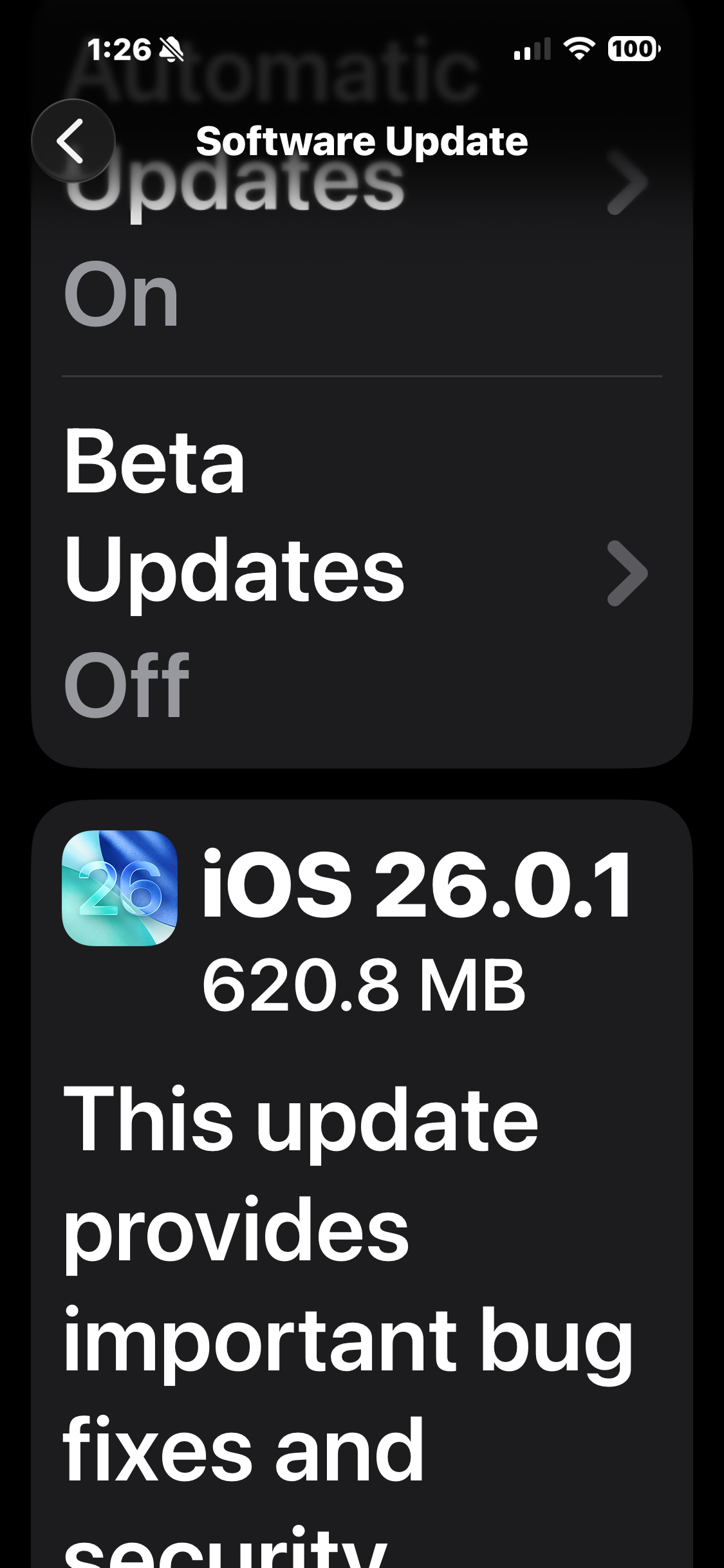

Related Posts
iPhone 17 Screen Protectors: Why Anti-Reflective Coating Matters
Dec 06, 2025
Master iPhone Automation: The Ultimate NFC Tag Guide (2026)
Dec 05, 2025
Free Up Your iPhone Storage in IOS 26
Dec 05, 2025