This article contains affiliate links. As an Amazon Associate, Next Level Mac earns from qualifying purchases.
Call Screening in iOS 26 helps filter spam and unknown callers without extra apps or complicated settings. It uses on-device processing to keep the interaction fast and private.
The feature works best when it is turned on the moment a new iPhone is set up. It also makes older devices feel calmer during the day because fewer interruptions get through.
What Call Screening actually does
Call Screening answers unknown calls with a short, neutral prompt. The caller hears a request to state a name or reason, and that audio appears as live text on the screen.
The phone never sends an audio sample to a third-party service. The transcription happens locally so the content stays on the device.
If the caller is real, a quick tap lets the call connect immediately. If it looks like spam, decline ends the call without any extra steps.
The screened transcript also helps catch important calls that would normally be ignored. Delivery confirmations, school office callbacks, or a new client line can be recognized in seconds.
Before you begin
Update to the latest iOS 26 point release to ensure the newest screening behavior. Then confirm Contacts has the right caller cards so known numbers bypass screening.
Silence Unknown Callers can work alongside Call Screening with careful settings. The combination stops obvious junk while still giving real people a chance to speak.
How to turn on Call Screening
Open Settings, then Phone, and select Call Screening. Toggle Screen Unknown Callers to On, then choose the default greeting.
Review the greeting text to match the tone you want. Short and polite is best because robotic scripts tend to hang up quickly.
Choose how transcriptions display during an incoming call. The compact view uses less space while the expanded view shows more of the message.
You can optionally allow contacts marked as “Favorites” to bypass any screening. That keeps family and key work numbers ringing through as normal.
Adjust important options
Enable “Send to voicemail after screening” if the call still looks suspicious. The phone saves the voicemail just like any other message.
Turn on “Ask again if caller is silent” for robocalls that sit in silence. Most automated dialers will disconnect when the prompt repeats.
Decide whether to allow blocked numbers to leave voicemail messages. For some users that is helpful, for others it just fills the inbox.
Review the “Allow Verified Business Calls” setting. Verified business IDs reduce spoofing and can be trusted more often.
Everyday tips that make a difference
Keep notifications for the Phone app grouped and minimized on the Lock Screen. A tidy Lock Screen lowers stress on busy days.
Create a Focus mode that mutes unknown callers during work hours. Focus filters combine well with screening to keep meetings undisturbed.
Use Contact Posters so important callers are easy to recognize. A familiar photo or company logo can save a few seconds at decision time.
Add labels to callers who slip through screening. Clear labels help the system decide correctly next time.
When to use screening and when to let calls through
Use screening all day when expecting deliveries, technicians, or service callbacks. It catches the real calls while cutting the noise.
If waiting for a medical office or a school nurse, leave screening on but glance at transcripts quickly. The system will display enough context to respond fast.
Turn screening off temporarily when a courier or ride service might call from rotating numbers. Some dispatch systems do not pass a name reliably.
Keep screening on during travel days. Airport shuttles, hotels, and restaurants often call from unknown lines, and transcripts make quick decisions simpler.
Better results with clear contacts
Add alternate numbers to a single contact card rather than creating duplicates. One rich card reduces “unknown” situations across Messages and Phone.
Fill out company fields for work contacts. That small step improves the transcript context during screening.
Use Notes inside a contact for quick identifiers like building access codes. Those notes appear when the call connects and save time at the door.
Favor iCloud Contacts instead of scattered address books. A single source prevents mismatched names and old numbers.
Visual voicemail and transcripts
Call Screening pairs well with visual voicemail in iOS 26. Transcripts appear for both screened calls and regular messages.
Delete obvious junk from the voicemail list in batches. That keeps search fast when you need to find an important message later.
Save critical voicemails to the Files app if retention matters. Files preserves the audio clip alongside project documents.
Share a voicemail transcript with Messages when someone else needs the details. Transcripts copy as plain text, which is easy to forward and archive.
Privacy and security notes
Local transcription means content stays on your iPhone. There is no cloud account to manage for screening.
Unknown numbers that are clearly fraudulent should be blocked after the attempt. Blocked numbers no longer ring or screen.
Avoid answering IVR prompts from unknown callers who slip through. Any key press may confirm the line as active to spammers.
Report severe fraud attempts to your carrier using their spam tools. Most carriers provide a simple way to flag repeat offenders.
Three small add-ons that improve call life
AirPods Pro (2nd generation) for clearer calls in noisy places
AirPods Pro help in traffic, airports, and busy offices by focusing on voice and cutting background noise. Adaptive Transparency also keeps crosswalks and gate announcements audible.
Here’s where you can buy the AirPods Pro (Amazon Affiliate Link):
https://www.amazon.com/Apple-Generation-Cancelling-Transparency-Personalized/dp/B0CHWRXH8B?tag=blainelocklai-20&gbOpenExternal=1
An adjustable MagSafe charging stand for hands-free screening at a desk
A compact 3-in-1 stand keeps the iPhone upright so transcripts are readable without picking up the phone. Charging for Apple Watch and AirPods in one place trims cable clutter on small desks.
Where to buy the Anker MagGo 3-in-1 Charging Station (Amazon Affiliate Link):
https://www.amazon.com/Anker-MagGo-Wireless-Charging-Station/dp/B0DDQ71B9P?tag=blainelocklai-20&gbOpenExternal=1
A conference speakerphone for small rooms and kitchen tables
A palm-size speakerphone with beamforming mics makes quick group calls easier to hear. It also keeps hands free to read transcripts or take notes during a screened call that becomes important.
The place to buy the Anker PowerConf S3 Speakerphone (Amazon Affiliate Link):
https://www.amazon.com/Anker-PowerConf-Speakerphone-Conference-Compatible/dp/B0899S421T?tag=blainelocklai-20&gbOpenExternal=1
Quieting the worst offenders
Create a simple rule for unknown callers who never speak. After two silent attempts, block and move on.
Log persistent spoofers that mimic local numbers. A short list of common patterns helps friends and family recognize the scam.
If a caller claims to be from a bank or delivery service, end the call and dial the official number from the website. Screening reduces pressure to answer, which protects against social engineering.
For political and polling calls, screening helps but will not stop every attempt. Use the transcript to decide quickly if the call deserves any time.
Combining screening with work tools
Set the work Focus to allow calls only from your team, Favorites, and verified businesses. The rest will screen and appear as text while you stay focused.
If your team uses shared Contacts, keep job site and vendor cards current. Good data removes friction for everyone.
Use Reminders to attach a quick note to important callbacks that arrive via screened numbers. Add time or location alerts so the follow-up is not missed.
Share a short “best times to call” line in your email signature. Fewer off-hours calls means fewer transcripts to review at night.
Travel day playbook
Before leaving home, check carrier Wi-Fi calling and voicemail settings. Both features improve reliability in hotels and airports.
Keep AirPods and the speakerphone in the same small pouch with a USB-C cable. A reliable kit keeps screened conversations comfortable anywhere.
Use a compact stand in hotel rooms so the iPhone screen is visible from across the desk. A quick glance at the transcript beats rushing for the phone.
Turn off Screen Time downtime on travel mornings if you normally lock communication apps. That prevents missed transcripts before a flight.
Family and caregiving scenarios
For families, add schools, pediatricians, and pharmacies to Favorites. Those calls will ring through even with screening enabled.
Consider a custom ringtone or Contact Poster for critical services. Distinct cues reduce the chance of an accidental decline.
If caring for relatives, keep a shared note with doctor offices and case managers. Screening reduces interruptions while the list keeps everyone reachable.
Teach family members to wait a moment during screening so the name is captured. Natural pauses help the transcript display correctly.
Maintenance checklist each month
Review blocked numbers and clear the list if it grows too long. Fresh lists avoid false positives after number recycling.
Skim voicemail transcripts and delete obvious spam. Keeping the list short makes real messages faster to find.
Check for iOS updates and carrier settings updates. Small updates sometimes improve the quality of transcriptions.
Revisit your greeting and simplify it. Short prompts encourage people to state a name and reason quickly.
Quick fixes for common issues
If transcripts look delayed, restart the Phone app and toggle Airplane Mode off and on. That resets network and often helps.
If too many real callers are screened, add more numbers to contacts or Favorites. The system takes hints from a complete address book.
If spam rises from a single region, create a custom Focus that silences calls from that area during certain hours. Combine it with screening for more control.
If visual voicemail fails to transcribe, check cellular data permissions for the Phone app. Some data-saving profiles can block the transcript service.
Final thoughts
Call Screening is the calm default for iOS 26. It protects attention while keeping the door open for real people.
With a few minutes of setup, the phone becomes easier to live with during work, travel, and family time. Add one or two accessories and the whole calling experience feels simpler and clearer.

Blaine Locklair
Blaine is the founder of Next Level Mac. His love of Apple dates back to his early days with the original Apple IIe in the early 1980s. He got his first Mac in 2008 and his first iPhone was the 3GS. He has a Master's Degree from Oklahoma University.
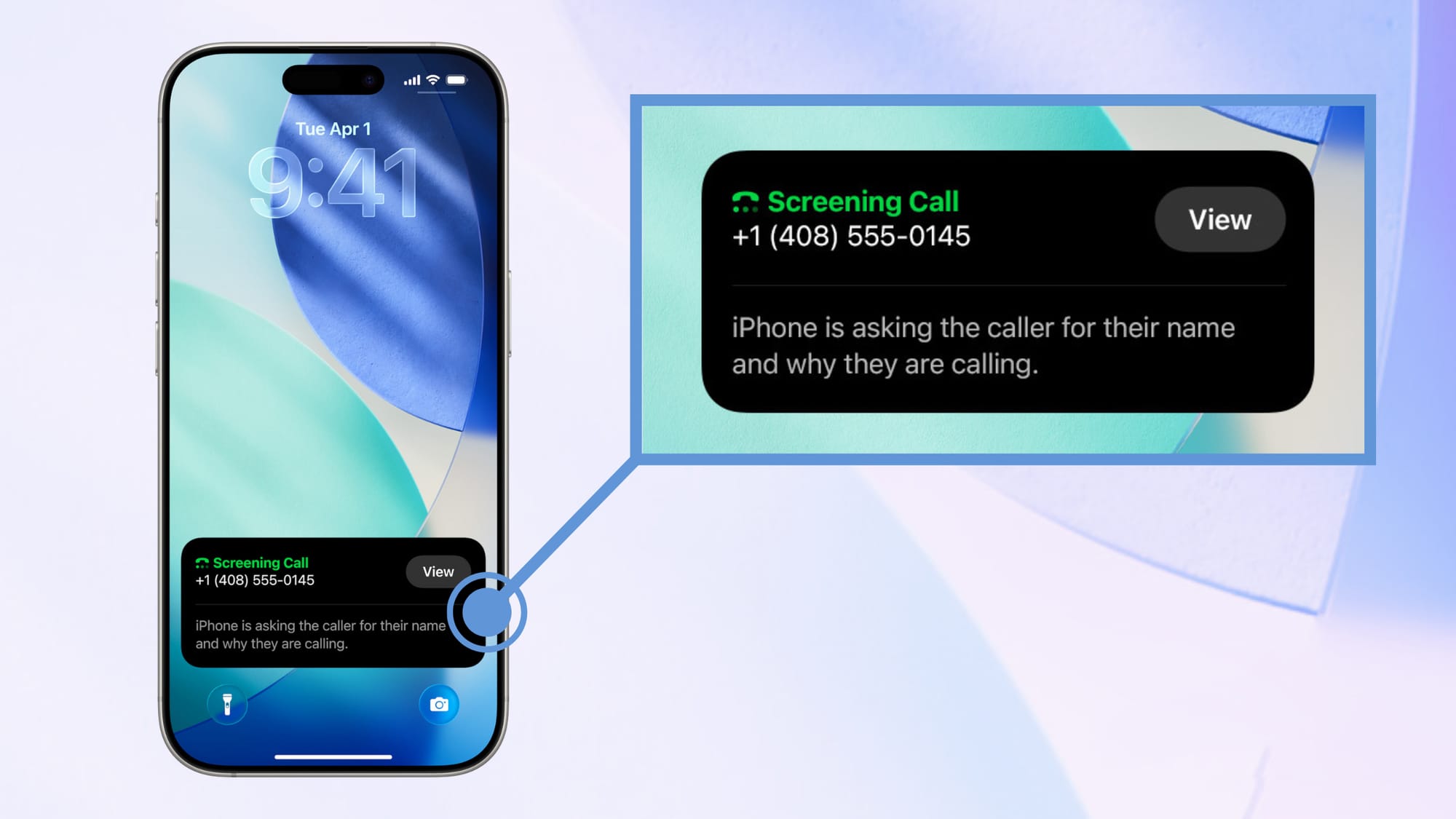

Related Posts
iPhone 17 Screen Protectors: Why Anti-Reflective Coating Matters
Dec 06, 2025
Master iPhone Automation: The Ultimate NFC Tag Guide (2026)
Dec 05, 2025
Free Up Your iPhone Storage in IOS 26
Dec 05, 2025