This article contains affiliate links. As an Amazon Associate, Next Level Mac earns from qualifying purchases.
Slide Over is back in iPadOS 26.1. That means floating a compact app over whatever you are working on, then flicking it away when you want your screen clear again.
The feature helps when a quick task pops up. You can check a message, add a calendar event, or look up a note without breaking your flow.
Apple removed Slide Over briefly during early iPadOS 26 testing. The return in 26.1 restores a familiar, lightweight way to multitask on the iPad. It keeps the screen calm and focused. 9to5Mac+1
Here is the basic setup. Open an app, then drag another app from the Dock or Spotlight. Drop it near the edge of the screen to place it in Slide Over.
A small rounded window appears. You can move it to either side by grabbing the handle and sliding it.
Slide Over stacks recent apps. Swipe along the bottom of the Slide Over window to cycle through the stack. It feels simple and quick.
To hide the window, swipe it off the edge. To bring it back, swipe in from that edge with a short, careful pull.
If you want a true split screen, drag the app all the way to the far edge until the main app shifts. That turns on Split View instead.
Slide Over keeps your main app full size. This is helpful for reading, writing, and photo edits. The smaller window handles the interruption.
You can turn Slide Over into a full app. Just swipe down on the handle and choose the full screen option from the strip.
For keyboards and trackpads, Slide Over still works cleanly. The pointer snaps to the window edges, which makes grabbing the handle easy.
Now for a few everyday uses. A timer floating over a recipe. A shopping list parked over Maps in a new city. A quick reference note while you edit a photo.
Messaging is a perfect match. Keep Messages in Slide Over and summon it when a reply comes in. Your main screen stays tidy and calm.
Calendar works well too. Add an event, confirm the date, then tuck the window away. You stay in your current app with less friction.
For email triage, Slide Over keeps short replies short. Open Mail in Slide Over, answer, and slide it off the screen.
Notes and Reminders benefit from Slide Over. Capture an idea or a task without changing spaces or modes.
Files in Slide Over is handy for quick moves. Drag files between the window and your main app to keep projects moving.
If you use a reference app, Slide Over keeps it nearby. Dictionary, Wikipedia, or a password manager can float over the task at hand.
Slide Over also helps with media controls. Keep Music in Slide Over to skip tracks without leaving your document.
For video calls, Slide Over keeps the call compact. You can move the window and continue browsing or writing.
If you share your iPad with family, Slide Over supports quick logins. Open a password app in Slide Over, paste a code, and close it.
Now let’s pair Slide Over with a few accessories that fit the style. These picks keep setups neat and touch friendly.
A stable, height-adjustable stand keeps Slide Over comfortable at eye level. That makes dragging windows and reading small menus easier on the neck.
Twelve South HoverBar Duo is a flexible desk stand that clamps or sits on a weighted base. It positions an iPad at eye level beside a Mac or a Studio Display. The arm has firm joints that hold steady while tapping.
Here’s where you can get the Twelve South HoverBar Duo here (Amazon Affiliate Link:
https://www.amazon.com/Twelve-South-Adjustable-Quick-Release-Attachments/dp/B0B6QD3NZV?tag=blainelocklai-20&gbOpenExternal=1
A great keyboard case turns Slide Over into a laptop-like flow when you want it. A trackpad helps you grab the Slide Over handle and the keyboard gives you shortcuts.
Logitech Combo Touch for the 13-inch iPad Pro (M4) is a popular pick. The detachable keyboard, large trackpad, and adjustable kickstand suit reading, typing, and tablet mode. It uses the Smart Connector for power and pairing, which removes charging hassle.
Here’s where you can get the Logitech Combo Touch (13-inch iPad Pro, M4) here (Amazon Affiliate Link:
https://www.amazon.com/Logitech-Combo-Touch-13-inch-Keyboard/dp/B0D3NKVVM6?tag=blainelocklai-20&gbOpenExternal=1
Connectivity matters when Slide Over is part of work. A compact hub keeps storage, HDMI, and USB handy while leaving desk space clean.
Anker 341 USB-C Hub (7-in-1) is a simple fit for iPad models with USB-C. It adds HDMI for an external display, SD for photos, and extra USB for drives and microphones. The cable is short and tidy on a desk.
Here’s where you can get the Anker 341 USB-C Hub here (Amazon Affiliate Link:
https://www.amazon.com/Anker-Delivery-Display-Ethernet-Laptops/dp/B0BMXR7B2Q?tag=blainelocklai-20&gbOpenExternal=1
With those pieces in place, Slide Over feels natural. The stand keeps the screen steady. The keyboard case handles typing. The hub opens up ports for drives and video.
Tips for smoother control help too. Keep the Dock organized with the apps you float most. That reduces extra swipes and searches.
Spotlight is a fast way to launch Slide Over. Press Command-Space, type the app name, then drag its icon into place.
App pairs are efficient. Keep Mail and Calendar next to each other in the Dock. Open one, then pull the other into Slide Over.
For focus, consider a light wallpaper and clean Home Screen. Slide Over edges stand out better over simple backgrounds.
Notifications can stay quiet while Slide Over is open. Use Focus to filter alerts in work sessions. This reduces clutter on the compact window.
Remember that Slide Over stacks. Swipe along the bottom to move through recent floating apps. It is faster than closing and relaunching.
When you need more room, promote the window to Split View. Then push it back to Slide Over when the task is done.
External displays change the feel. If you mirror the iPad, Slide Over behaves just like on the built-in screen. If you extend, keep Slide Over on the display you are touching to stay oriented.
Shortcuts can launch Split View setups. While Slide Over is lighter, a saved Split View for research and writing helps with longer sessions.
For video editing or drawing, Slide Over is best for the helper apps. Keep Files or Music floating while the main app fills the screen.
Slide Over shines for travel. Maps stays large while Translate floats for quick phrases. It is simple and friendly in motion.
For kitchen use, Slide Over keeps a timer over a recipe with less tapping. The stand keeps the screen away from spills.
In the living room, Slide Over helps during Apple TV remote sessions. Keep Home in Slide Over for quick scene changes without leaving a guide.
Gaming benefits too. Keep Messages in Slide Over for quick replies without dropping out of a game. It keeps the flow relaxed.
Parents can park Reminders over Safari for homework checks. Quick nudges and lists stay handy, then tuck away when done.
Privacy is respected as usual. Apps in Slide Over are the same apps with the same permissions. You can still control notifications and privacy settings per app.
Battery life stays steady with Slide Over. The window is small, and closing it is a single swipe. Brightness and backlight have a bigger impact than the feature itself.
Accessibility settings help Slide Over stand out. Increase contrast, enable larger text, and use bold text if needed. The window remains crisp and readable.
If Slide Over feels crowded, review your app’s sidebar or toolbars. Many apps let you hide panels, which keeps the main view clear.
Use quick text features to keep typing fast. Text replacements, dictation, and the new Voice Shortcuts in iOS and iPadOS 26 make short entries easy.
When you share the iPad, Slide Over reduces confusion. A quick note can open over a child’s app without moving their workspace.
For work calls, Slide Over can hold a second chat while the main call is in full screen. It keeps a small team exchange separate but close.
If you use Stage Manager, Slide Over still has a role. Float a utility app over a Stage while keeping your main app large and central.
For creators, Slide Over pairs well with reference images or scripts. Floating the reference keeps the canvas clean.
If you like tidy spaces, Slide Over is the minimal choice. It appears when needed, then gets out of the way.
When you feel ready to go further, explore keyboard shortcuts. Command-H hides apps, Command-Tab switches quickly, and Globe-Left or Globe-Right moves between spaces. Slide Over fits right into those habits.
Wrap up with a simple pattern. One main app full screen. One helper app in Slide Over. A short swipe to swap helpers as needed.
With iPadOS 26.1, the iPad regains a small but welcome control. Slide Over brings back quick multitasking that respects attention. It is a calm way to get small tasks done without turning the iPad into a desktop clone.
Keep the setup clean, the gestures light, and the accessories simple. Slide Over will feel like an old friend that finally came back at the right time.

Olivia Kelly
Olivia is a staff writer for Next Level Mac. She has been using Apple products for the past 10 years, dating back to the MacBook Pros in the mid-2010s. She writes about products and software related to Apple lifestyle.
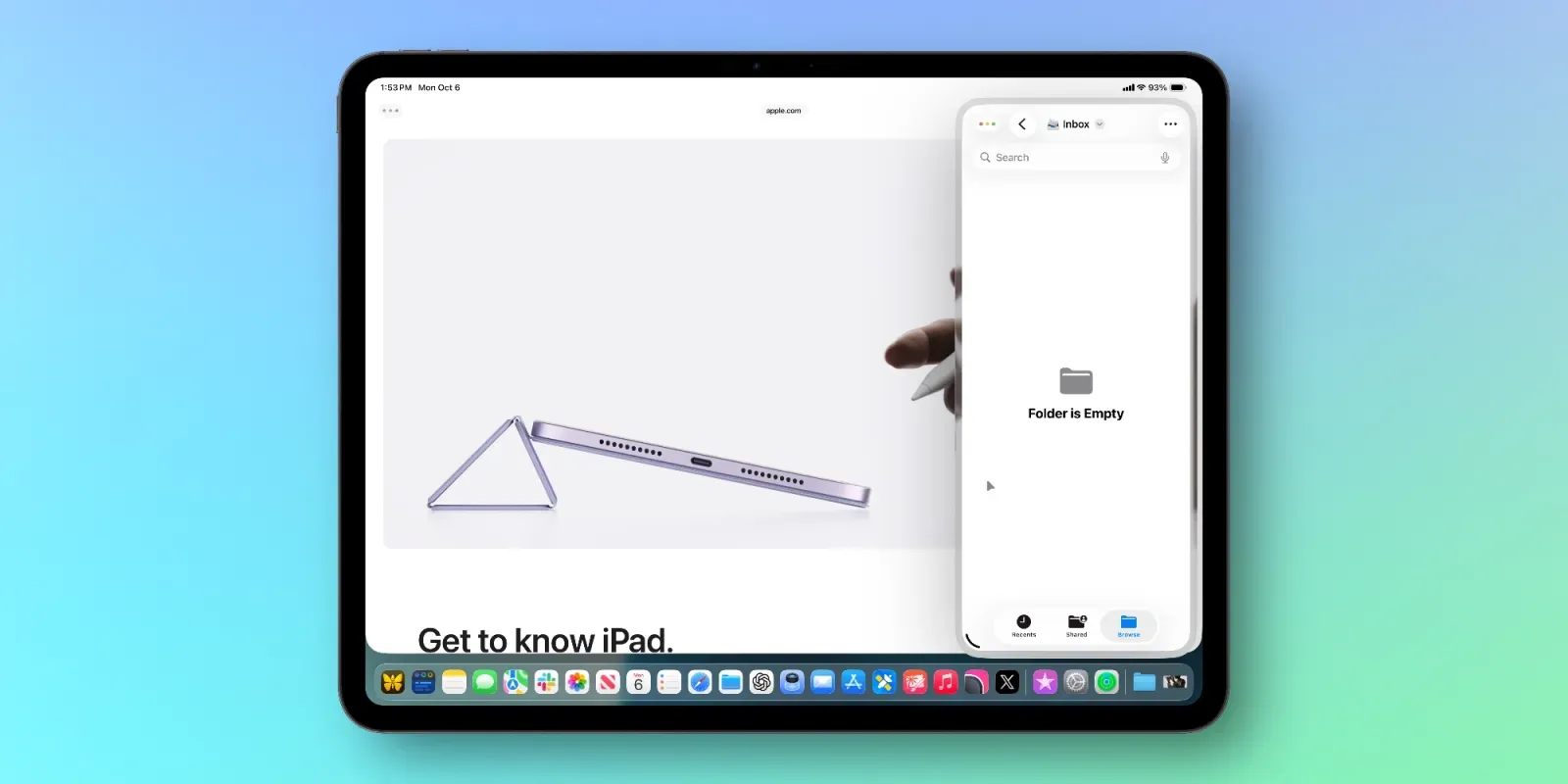

Related Posts
Secure Your Apple Life: The Ultimate iCloud Security Audit (2026)
Dec 04, 2025
Apple Pencil Pro: 5 Features You're Probably Not Using
Nov 28, 2025
Apple's Google Gemini Deal: What It Means For Siri In 2026"
Nov 28, 2025