This article contains affiliate links. As an Amazon Associate, Next Level Mac earns from qualifying purchases.
iPadOS 26 arrived on September 15, 2025, and the theme is simple. The iPad now behaves more like a desk-friendly computer without losing its touch-first charm.
The update pairs beautifully with a Mac-centric setup, whether that’s a single-cable desk or a couch-side workflow that hops between devices.
The first thing that stands out is the new windowing system. Apps can be resized, tiled, and placed exactly where they make sense, with familiar red, yellow, and green controls for quick actions.
It feels closer to macOS, yet gestures and touch targets still keep it comfortable on glass.
A new menu bar appears across apps and gathers commands, keyboard shortcuts, and helpful tips in a single predictable place.
This replaces a lot of hidden UI and restores a sense of “where do I go to do X?” that long-time Mac users appreciate.
Liquid Glass brings a lighter, airier look to icons, sidebars, and panels.
It’s more than decoration; translucency and motion cues make layers and depth easier to parse at a glance.
Files also grows up in all the right ways. Columns can be resized, views are more flexible, and folders can live in the Dock for quick access.
For Mac-heavy households, the iPad’s file handling finally feels like it belongs in the same family as Finder.
Preview comes to iPad and it’s a perfect fit. PDFs and images open with familiar tools for markup, signatures, and simple edits, and AutoFill makes short work of forms.
With Apple Pencil support, paperwork becomes fast, neat, and portable.
Apple Intelligence touches more places, but the practical wins stand out. Live translation in Messages and FaceTime makes quick conversations smoother, and Shortcuts gets smarter actions that shave steps off routine tasks.
Nothing demands a workflow overhaul; it simply reduces friction around everyday moments.
For creators and remote workers, local capture and the new audio input picker feel tailor-made.
Choose per-app microphones from Control Center, record high-quality audio and video during calls, and save clean files when the meeting ends.
External displays still shine on supported iPads. Full extended desktops, persistent Docks, and those new window controls make a monitor feel native instead of bolted-on.
Paired with a Mac, it’s easy to treat the iPad as an overflow screen or a focused writing space.
Universal Control and AirDrop round it out. A single keyboard and trackpad glide across Mac and iPad, while quick file handoffs keep photos, PDFs, and screenshots moving with no cables.
The result is less ceremony and more doing.
If the goal is an iPad that slots into a Mac-first life, iPadOS 26 clears three hurdles: windows, menus, and files.
Each reduces the mental overhead that previously nudged work back to the Mac.
Now for a few tasteful accessories that fit this update without overwhelming choices.
Each one is a single pick in its category to keep decisions simple.
Apple Pencil Pro — the natural partner for Preview and Journal
Preview’s markup tools and the new Journal app benefit from a stylus that nails pressure, tilt, and haptics. Apple Pencil Pro adds a handy squeeze gesture for quick tool changes and a gyro for precise shading, while magnetic charging keeps it ready.
It’s a clean match for document signing, quick wireframes, and annotating screenshots without booting the Mac.
Get the Apple Pencil Pro here (Amazon Affiliate Link:
https://www.amazon.com/Apple-Pencil-Pro-Pixel-Perfect-Industry-Leading/dp/B0D3J71RM7?tag=blainelocklai-20
Magic Keyboard for iPad Pro 13-inch (M4) — laptop-style comfort
The redesigned Magic Keyboard brings a glass trackpad with haptics, a function row, and a sturdier hinge that suits iPadOS 26’s new menu bar and window controls.
For anyone using the iPad alongside a Mac, this turns the tablet into a confident writing machine that snaps into and out of laptop mode in seconds.
Get the Apple iPad Magic Keyboard Case for iPad Pro 13-inch (M4) here (Amazon Affiliate Link:
https://www.amazon.com/Apple-Magic-Keyboard-13-inch-English/dp/B0DBS6F2VH?tag=blainelocklai-20
Anker 6-in-1 USB-C Hub for iPad — a tidy desk in one plug
A slim hub with HDMI for an external display, SD and microSD for quick transfers, USB-A for legacy gear, a combo audio jack, and passthrough USB-C keeps the iPad light but capable.
It complements iPadOS 26’s windowing on a monitor without dumping extra gadgets on the desk.
Get the Anker USB-C Hub for iPad (6-in-1) here (Amazon Affiliate Link:
https://www.amazon.com/Anker-USB-C-Multi-Function-Foldable-Tablet/dp/B0BGLQCLS7?tag=blainelocklai-20
Quick setup ideas that play nicely with a Mac-first desk
Keep the Dock visible and tuck two or three folders there for active projects.
With iPadOS 26, tapping a Dock folder fans out files instantly, which is ideal when juggling windows on a monitor.
Create a clean “writing scene” by setting one notes or docs app to full height and a single reference window beside it.
The new window controls make this repeatable, so sessions feel consistent day to day.
Treat Preview as a dedicated paperwork station.
Sign forms, stamp PDFs, and export images here, then AirDrop back to the Mac for archiving.
Use the audio picker to separate call mics from recording mics.
It’s an easy way to keep meetings clear while capturing personal voice notes at higher quality.
Make translation a one-tap safety net if you work across languages.
Pinned actions in Shortcuts can turn incoming messages into readable summaries without opening another app.
Who benefits most from iPadOS 26
Students and solo operators get a calmer, more predictable workspace with fewer UI mysteries.
The menu bar and Files changes make common actions obvious, which reduces time lost hunting.
Hybrid workers and home offices get a better second screen with less fiddling.
A single cable to a hub drives a monitor, storage, and audio, while windowing removes the need to re-arrange every session.
Creators who sketch and annotate will appreciate Pencil Pro haptics paired with Preview.
It’s fast, tidy, and easy to share without scanning or printing.
A few expectations to set
Windowing is powerful, but it’s not macOS.
The touch-first feel remains, and some pro workflows still fit a Mac better.
External display support depends on the iPad model.
M-series iPads deliver the deepest features, so check hardware before planning a full desktop replacement.
Apple Intelligence features vary by chip.
Newer devices unlock more, but the everyday wins—windows, menus, files, Preview—don’t depend on AI.
Bottom line
iPadOS 26 refines the iPad into a desk-ready companion for Mac households.
It adds structure where it counts and keeps the lightness that makes a tablet enjoyable.
With three smart accessories and a few setup habits, the iPad stops feeling like a side project.
It becomes another confident surface in an everyday Apple workspace.

Blaine Locklair
Blaine is the founder of Next Level Mac. His love of Apple dates back to his early days with the original Apple IIe in the early 1980s. He got his first Mac in 2008 and his first iPhone was the 3GS. He has a Master's Degree from Oklahoma University.
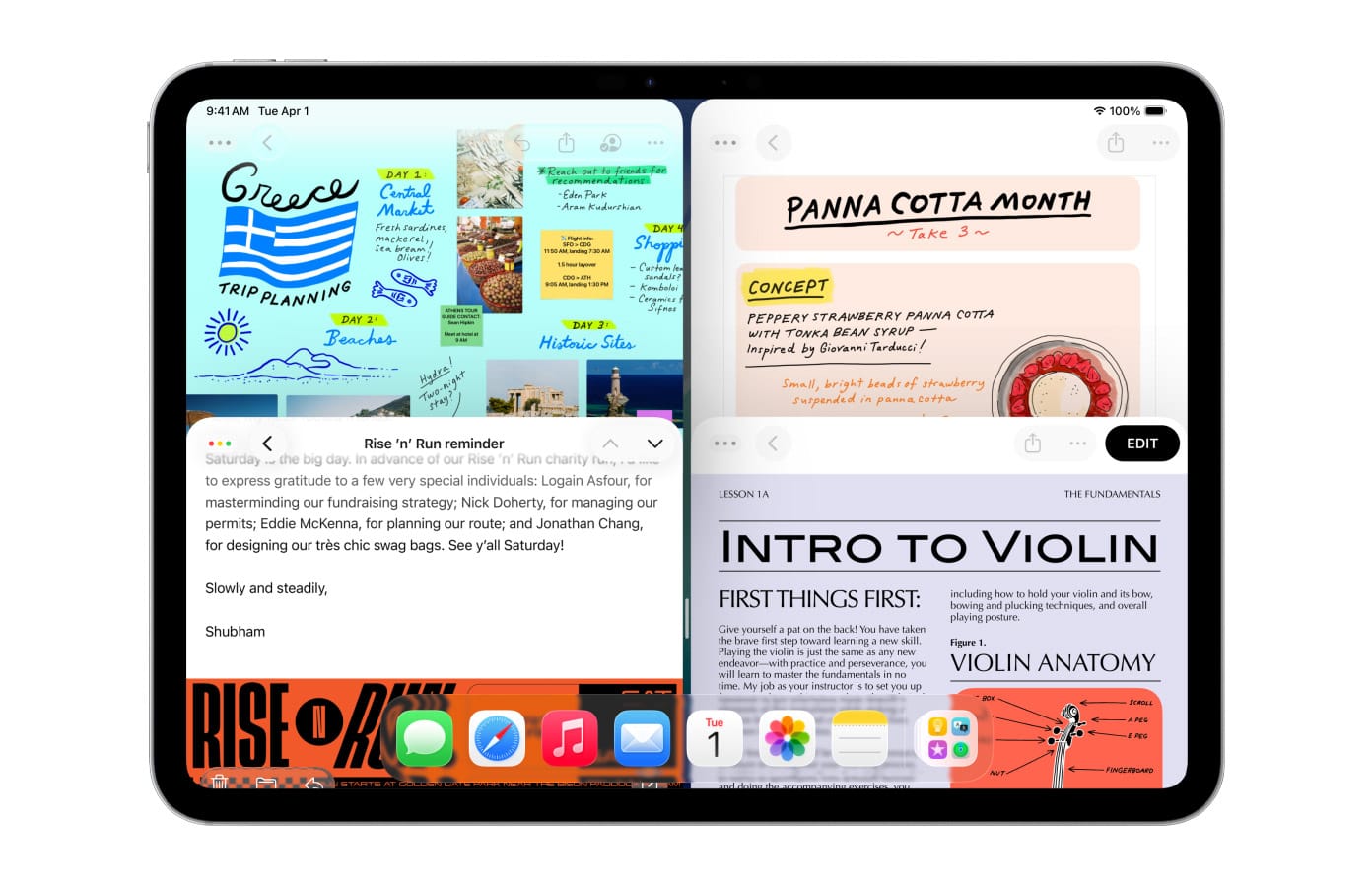

Related Posts
Secure Your Apple Life: The Ultimate iCloud Security Audit (2026)
Dec 04, 2025
Apple Pencil Pro: 5 Features You're Probably Not Using
Nov 28, 2025
Apple's Google Gemini Deal: What It Means For Siri In 2026"
Nov 28, 2025