This article contains affiliate links. As an Amazon Associate, Next Level Mac earns from qualifying purchases.
Live Activities now appear in the Mac menu bar, making key updates easy to see without digging through apps. The feature surfaces concise, live status cards for things like deliveries, rides, sports scores, timers, and workouts. When more detail is needed, the item can expand or hand off to the full app.
Live Activities on Mac are part of Continuity. Activities started on iPhone appear in the Mac menu bar and Notification Center when the phone is nearby. It’s a light, glanceable layer that helps the desktop stay focused.
Quick setup checklist
Open System Settings → Notifications and ensure notifications are enabled for core apps. In the same area, confirm the setting that allows Live Activities from iPhone is on. Grant any app-specific permissions (Location, Calendars, etc.) the first time an activity is shown.
Keep the menu bar tidy
A crowded bar is less helpful. Pin the essentials—calendar, timers, and one status-heavy app—and let everything else appear only when active. Hide any redundant permanent icons via Control Center preferences.
Everyday use #1: Timers that actually stay visible
A kitchen or meeting timer started on iPhone can remain visible in the Mac menu bar. The countdown sits out of the way and a gentle alert wraps things up. It’s simple and easy to trust.
Everyday use #2: Deliveries without tab hunting
Package tracking can display “out for delivery” and ETA right where attention already sits. The moment a status flips to “delivered,” a notification can confirm it. No clipboard juggling or email searching required.
Everyday use #3: Flights and gate changes
Airline apps can post Live Activities with boarding time, gate, and delays. A quick glance is often enough to stay on schedule. Clicking into the activity can reveal the full pass when supported.
Everyday use #4: Ride-share progress
Pickup countdowns, license plate, and ETA can sit quietly in the corner of the screen. Status updates arrive as the driver approaches. It’s useful information without distraction.
Everyday use #5: Sports without the rabbit hole
Scores and key plays can update in place during a busy evening. The desk stays focused while the game stays close. A quick expand offers more detail when the action changes.
Everyday use #6: Fitness that fits a workday
Active workout progress and rings can appear while a run or strength session is in progress. It’s the right nudge to wrap a task or cool down. No dashboard detour is necessary.
Everyday use #7: Calendar that respects time blocks
Some calendar tools show the current event with time remaining. It’s a gentle reminder to land meetings on time and protect focus blocks. When the block ends, the activity clears on its own.
Everyday use #8: Reminders that close the loop
Checklist progress can surface as tasks are checked off. The subtle count helps finish errands or prep for a trip. It encourages completion without nagging.
Everyday use #9: Food and coffee pickups
Order-ready notices and countdowns land where they’re easy to see. Headphones can stay on while a pickup window stays on track. No missed counter calls.
Everyday use #10: Shortcuts and small automations
If an automation posts progress, a compact Live Activity can confirm that a job is underway or finished. File conversions, batch renames, or archive tasks can report status right in the menu bar. It’s reassuring feedback with no extra windows.
Five-minute tune-up
1. Notifications: Enable for the apps that matter most.
2. Focus modes: Create a Work Focus that silences sports and shopping updates but allows calendar and timers.
3. Control Center: Pin only three or four always-on items; let transient activities handle the rest.
4. Test run: Start a 5-minute timer and a calendar event to confirm visibility.
5. Privacy sweep: Review which apps can access Location, Calendars, and Motion data if an activity needs it.
Troubleshooting quick fixes
If an activity goes missing, check Notification Center—it may have moved there. If updates stall, toggle the app’s notifications off and on, then relaunch the app. After a system update, open each app once to re-grant permissions.
Good app behavior to look for
The best implementations show one primary data point first—time remaining, ETA, gate, or score. Expansion should reveal detail without overwhelming the menu bar. Focus-aware apps that pause nonessential updates during Work or Sleep modes are ideal.
Helpful gear picks that pair well
Apple Watch SE (2nd Gen). A capable fitness companion that supports workout progress, heart-rate tracking, and activity rings. Pairs tightly with iPhone, which can surface workout status as a Live Activity on Mac.
Get the Apple Watch SE (2nd Gen) here (Amazon Affiliate Linlk:
https://www.amazon.com/dp/B0BX7CZVHS?tag=blainelocklai-20
Apple AirTag (4-pack). Item tracking through the Find My network for bags and keys, useful for travel days highlighted by Live Activities such as flights and rides. Precision finding on supported iPhone models simplifies recovery.
Get the Apple AirTag 4-Pack here (Amazon Affiliate Linlk:
https://www.amazon.com/dp/B0932QJ2JZ?tag=blainelocklai-20
Anker MagGo 3-in-1 Charging Station. A compact desktop charger that keeps iPhone, Apple Watch, and AirPods powered in one spot. A tidy charging setup supports the Live Activities flow during the workday.
Get the Anker MagGo 3-in-1 Charging Station here (Amazon Affiliate Linlk:
https://www.amazon.com/dp/B0CF56WHV4?tag=blainelocklai-20
When Live Activities shine
Short, time-boxed tasks and status-heavy moments benefit most—cooking, airport runs, deliveries, and meetings. For creative sessions, let Focus mute all but timers and current events. It’s a calm, steady signal in the corner of the screen.
Why this matters for Mac life
The Mac works best when friction stays low. Live Activities reduce context switching and bring just-enough information forward. It’s a small feature that makes the everyday desk feel more responsive and personal.

Blaine Locklair
Blaine is the founder of Next Level Mac. His love of Apple dates back to his early days with the original Apple IIe in the early 1980s. He got his first Mac in 2008 and his first iPhone was the 3GS. He has a Master's Degree from Oklahoma University.
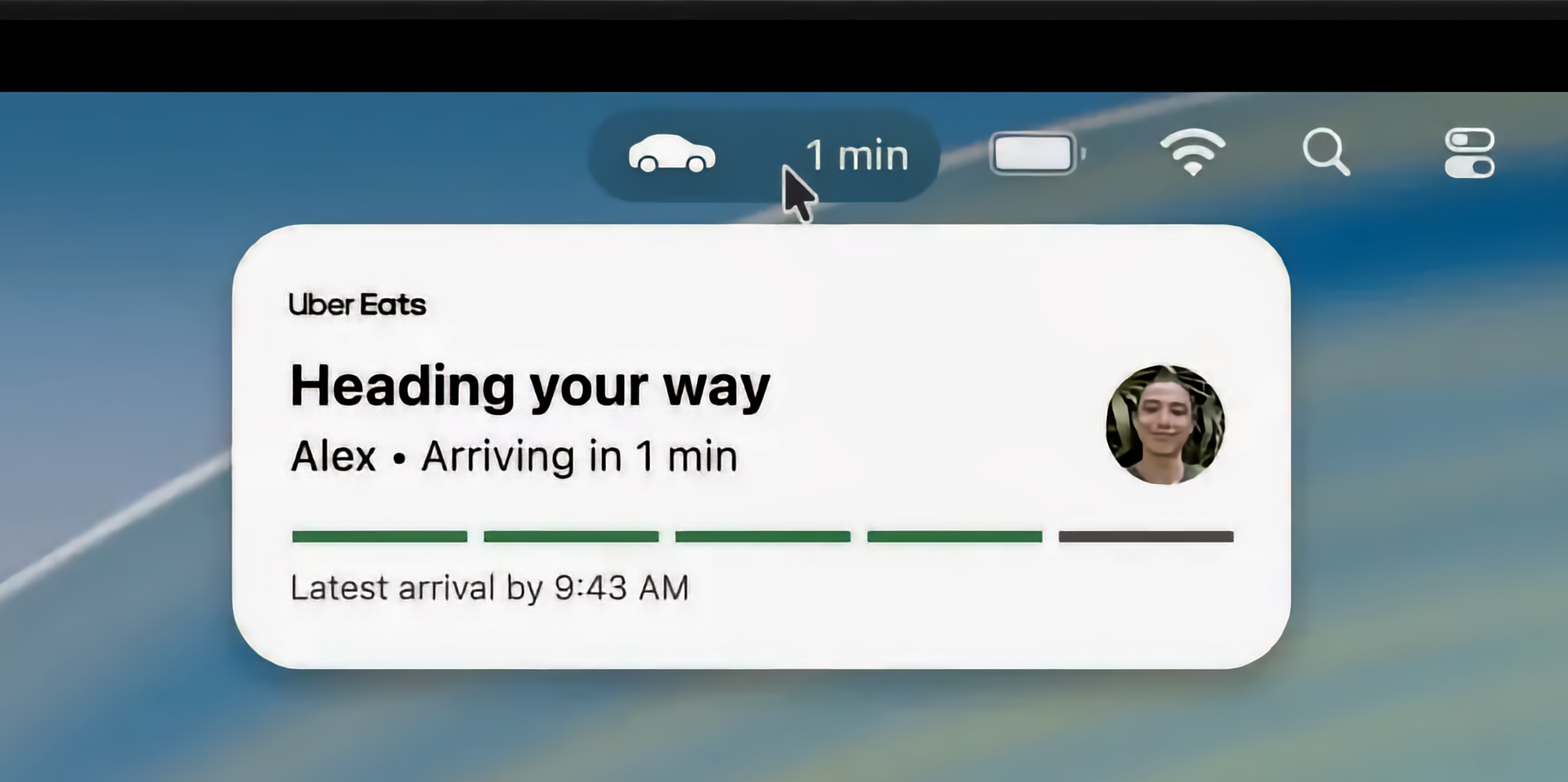

Related Posts
Master Pixelmator Pro: The Ultimate Mac Photo Editor Guide
Dec 10, 2025
Keka: The Best Mac File Compressor
Dec 10, 2025
Signal for Mac: Private Messaging Without the Creep Factor
Dec 10, 2025