This article contains affiliate links. As an Amazon Associate, Next Level Mac earns from qualifying purchases.
The Phone app now lives on the Mac, bringing the familiar dialer, Recents, Voicemail, and Contacts into one place. It works through Continuity, relaying calls from a nearby iPhone signed into the same Apple ID. The payoff is fewer device shuffles during the day.
Setup is quick. On iPhone, turn on Wi-Fi Calling with “Add Wi-Fi Calling For Other Devices,” then enable “Calls on Other Devices.” On Mac, open FaceTime settings and sign in with the same Apple ID; the Phone app will appear with calling enabled.
The app mirrors iPhone features that save time. Call Screening asks unknown callers to state their name and reason before interrupting work. Hold Assist waits on hold and prompts when a real person joins, which is handy for customer service calls.
Live Translation can transcribe and translate audio in supported languages. For many people that turns a complicated call into a readable, actionable transcript. It also helps with names, addresses, and numbers that are easy to mishear.
Voicemail sits alongside Recents and Favorites, which keeps follow-ups simple. Visual Voicemail makes scanning messages fast, and transcriptions provide quick context without pressing play. The search bar reaches names, numbers, and notes quickly.
A small menu-bar culture forms around the Phone app. Keep the app in the dock and leave the window narrow on the side of the display. That narrow column lets Recents and Voicemail stay visible without crowding the desktop.
Ringtones and alerts benefit from gentle tuning. Choose a softer ring and a distinct alert tone so calls stand out from notifications. This reduces the chance of missing an important call during music or video playback.
Call quality depends on the room and mic. A wired or USB-C headset tends to sound clearer and keeps background noise down. It also solves the “leaning into the laptop” posture during longer conversations.
A straightforward option in this class is Logitech Zone Wired (USB-C), which includes a noise-canceling boom mic and inline controls for mute and volume. It’s designed for calls first, so voices stay front-and-center without fuss.
Get the Logitech Zone Wired (USB-C) here (Amazon Affiliate Linlk:
https://www.amazon.com/Logitech-Wired-Cancelling-Headset-Adapter/dp/B08431F351?tag=blainelocklai-20
Speakerphones make sense for hands-free calls or small huddles. Look for a compact unit with multiple microphones, echo cancellation, and USB-C or Bluetooth. The right pick sits near the keyboard and doesn’t block anything else.
Anker PowerConf S3 is a tidy desk speakerphone with 360-degree voice pickup and USB-C power. It’s sized for a personal workspace and keeps speech clear without a pile of settings.
Get the Anker PowerConf S3 here (Amazon Affiliate Linlk:
https://www.amazon.com/Anker-PowerConf-Speakerphone-Conference-Compatible/dp/B0899S421T?tag=blainelocklai-20
Camera placement matters when a call flips to video. Continuity Camera pairs perfectly with the Phone app, and a stable mount avoids awkward angles. A small MagSafe mount keeps the iPhone steady and at eye level.
Belkin iPhone Mount with MagSafe for Mac Desktops & Displays fits iMac, Studio Display, and most monitors for a clean, centered view. The iPhone stays secure, and switching between portrait and landscape takes seconds.
Get the Belkin iPhone Mount with MagSafe for Mac Desktops here (Amazon Affiliate Linlk:
https://www.amazon.com/Belkin-Continuity-Desktops-Displays-Compatible/dp/B0BNPTB659?tag=blainelocklai-20
A few quick habits make calls smoother. Pin frequent contacts to Favorites, and rename them with company context when helpful. Use labels like “Support (Airline)” so Recents stay meaningful months later.
Set a Focus for work hours that allows calls from Favorites while quieting everything else. That filter keeps the Mac available for key calls without turning into a general hotline. When the workday ends, switch Focus presets and let calls route only to personal contacts.
For privacy, use Call Screening aggressively on unknown numbers. The short prompt weeds out spam and makes it easier to decide whether to pick up. Voicemail remains a safety net for anything important that slips through.
Voicemail greetings deserve a quick refresh. A short, friendly message that mentions the best time for a callback leads to better voicemails. Pair it with a clean voicemail inbox so new messages are easy to spot.
Live Translation doubles as a note-taking helper. After a complex call, copy the transcript snippet into Notes or a task manager. That habit preserves details like confirmation numbers without re-listening.
Audio handoff to AirPods remains seamless. If a call begins on the Mac and needs to move, pick up the iPhone and continue. The Phone app stays in sync, so Recents and Voicemail reflect the full conversation history across devices.
For travel, a compact layout keeps the screen clear. Place the Phone app as a narrow column on the right edge of the display, with Mail or Calendar on the left. That arrangement makes it easy to accept calls and reference details without shuffling windows.
If calls are choppy, check Wi-Fi first. Moving closer to the router or temporarily turning off high-bandwidth uploads can stabilize audio. A quick restart of Wi-Fi Calling on the iPhone also resolves many odd glitches.
The app works best with Contacts cleaned up. Merge duplicates, add company names, and fill in extension notes. Small edits now pay off every time the phone rings during a busy day.
Emergency calls still belong on the iPhone. Keep the phone nearby and charged so the Mac’s Phone app remains a convenience, not a dependency. That way, core calling features continue to work even if Wi-Fi drops.
For households, separate Favorites for family members and services. Labels like “School Office” and “Vet” speed pickups and make voicemail triage easier. Shared calendars help align callbacks with schedules.
The Phone app on Mac fits naturally into a desk routine. It cuts down on device switching, keeps voicemail tidy, and makes tricky calls easier with screening and translation. With a decent mic, a small speakerphone, and a solid mount, daily conversations feel smoother on the Mac.

Olivia Kelly
Olivia is a staff writer for Next Level Mac. She has been using Apple products for the past 10 years, dating back to the MacBook Pros in the mid-2010s. She writes about products and software related to Apple lifestyle.
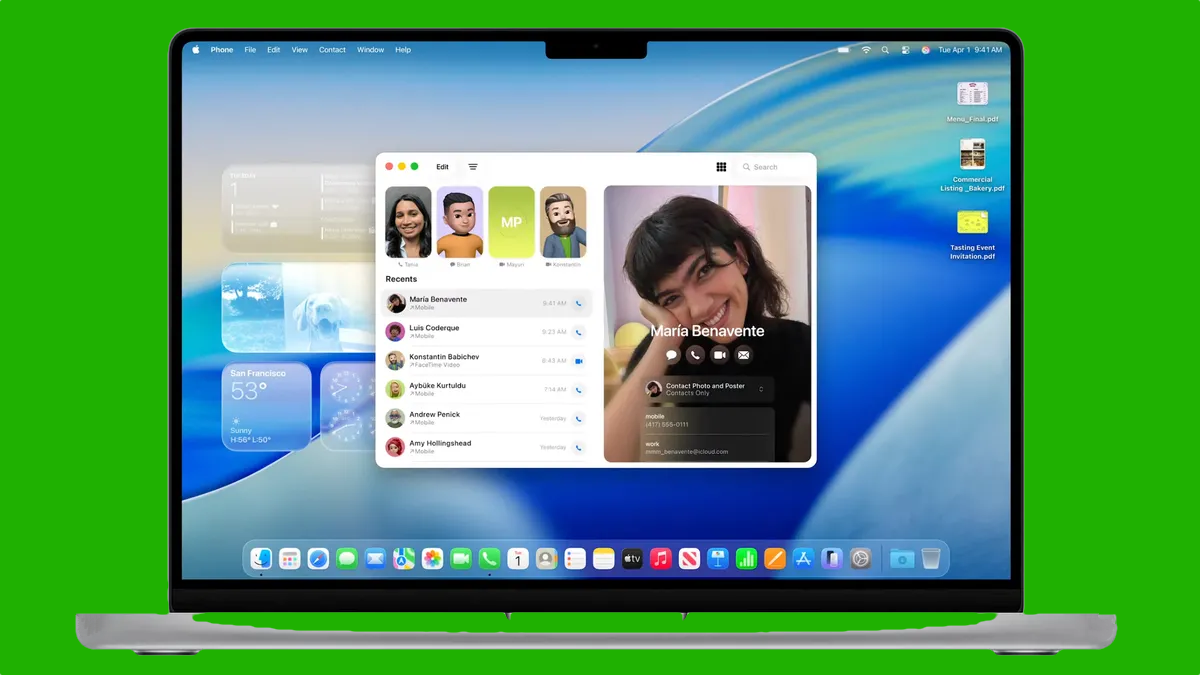

Related Posts
Master Pixelmator Pro: The Ultimate Mac Photo Editor Guide
Dec 10, 2025
Keka: The Best Mac File Compressor
Dec 10, 2025
Signal for Mac: Private Messaging Without the Creep Factor
Dec 10, 2025