You know that moment when you can’t find a single document? Some are buried in Messages, a few live in Notes, and the rest are screenshots you keep promising to sort “later.”
That quiet kind of chaos sneaks up until your iPhone starts to feel more like a digital junk drawer than a smart companion. And here’s the thing: the fix has been on your Home Screen all along.
It’s called Files.
It doesn’t buzz for your attention or flood your screen with prompts. But if you’ve ever wanted your iPhone or iPad to feel as neat and calm as your desk on a good day, this is where that starts.
In 2025, Apple quietly gave the Files app one of its smartest updates yet. It’s faster, better organized, and more connected than ever.
The Calm in Chaos: Why Files Matters in 2025
Most of us, and I’ll admit I’m guilty of this too, open Files by accident or just to find one specific document, then close it just as quickly. Everything else we’ve downloaded, scanned, or AirDropped gets left behind in hidden folders, quietly piling up over time.
The latest iOS 26 and iPadOS 26 updates finally change that. Files now feels like Finder on your Mac, bringing iCloud Drive, On My iPhone, shared folders, and even external drives into one calm, organized space.
What used to be scattered is now central. What used to feel complicated now feels natural.
If you’ve ever spent too long digging for a document or trying to free up iCloud storage, Files is the calm, built-in solution Apple designed for that exact moment.
What’s New in the Files App (2025 Edition)
The new Files app doesn’t shout about its improvements, but there are several worth knowing, especially if you like staying organized without downloading yet another app.
1. Smarter Layout, More Desktop Feel
On iPad, the redesigned list view brings adjustable columns, collapsible folders, and even emoji or colored icons. It’s visually clear and customizable in a way that makes the iPad feel closer to a Mac.
You can also drag your favorite folders right into the Dock for quick access. It’s a small change that makes the app feel naturally useful.
2. A True Cross-Device Experience
The 2025 version of Files mirrors Finder on macOS Sequoia. Same layout, same tags, same folder structure. It feels unified across your iPhone, iPad, and Mac.
You can even choose default apps for different file types, so your PDFs or images open exactly where you want them. It’s a subtle but meaningful shift toward an Apple ecosystem that finally works like one.
3. Faster Search That Works Offline
Files now uses Spotlight’s intelligence for search. Type part of a file name, a phrase, or even a tag color, and results appear instantly, even offline.
It’s fast, private, and genuinely helpful if you often need to find things quickly.
4. Better External Drive Support
Files has become the perfect bridge for portable drives. Plug in a USB-C or Thunderbolt SSD, and it shows up immediately in your sidebar. You can move folders, preview media, or create backups without touching iTunes or Finder.
It’s a simple and modern way to manage your files, especially for large videos, documents, or backups.
If you’d like to learn how to offload big files or photos, check out our guide on how to back up your iPhone and iPad without using iCloud.
How People Are Using Files in Real Life
It’s easy to overlook Files, but many Apple users are starting to make it part of their daily flow. Here are a few simple ways to make it useful right away.
For Travelers
Create a folder named “Travel” for your boarding passes, hotel bookings, and ID scans. Turn on “Available Offline,” so you’ll have everything ready even without Wi-Fi.
And if you prefer having a physical backup, a small external SSD like the Samsung T9 Portable SSD connects instantly to the Files app and keeps your essentials secure on the go.
Get Samsung T9 Portable SSD (2 TB) here (Amazon affiliate link):
https://www.amazon.com/dp/B0CHFS9K14?tag=blainelocklai-20&gbOpenExternal=1
For Freelancers and Remote Workers
If you like to keep things tidy, color-coded folders make it easy to tell client files from invoices at a glance. You can preview PDFs and images using Quick Look and pin your most-used folders in Favorites for quick access.
The new Stage Manager tools on iPad even let you drag files straight into Mail or Notes without switching screens — perfect when you’re working remotely or on the go.
If you’re curious about building a portable workflow that fits neatly into your Apple setup, check out our Turn Your iPad into a Travel Workstation That Actually Works guide. It expands on this idea of working smarter while keeping your gear light and organized.
For Students and Creators
Files also doubles as a digital backpack. You can scan handouts or notes using your iPhone camera, then mark them up with Apple Pencil on an iPad.
If you’re managing multiple subjects or creative projects, organize them by folders and tags — for example, “Math,” “Essays,” “Portfolio,” or “To Review.” You can even color-code tags to match each subject or course.
One underrated trick: use the “Recents” tab in Files as your quick-access workspace. It automatically surfaces the documents you’ve opened or edited most recently, so you can pick up right where you left off without digging through folders.
It’s a simple setup, but it makes studying, note-taking, or managing creative work feel a lot less scattered.
Get the Apple Pencil Pro here (Amazon affiliate link):
https://www.amazon.com/dp/B0D3J71RM7?tag=blainelocklai-20&gbOpenExternal=1
Hidden Tricks Worth Trying
The more you explore Files, the more helpful it becomes. Try these if you haven’t already:
• Swipe down in any folder to open search instantly.
• Long-press for Quick Actions like Compress, Mark Up, or Create PDF.
• Use color and emoji folders to make things easier to spot.
• Drag and drop between Files, Mail, and Messages using Split View.
• Pin your go-to folders (like “Downloads” or “Screenshots”) for one-tap access.
• Add external drives to Favorites for quick transfers.
If iCloud space is always running low, a dual USB-C/USB-A flash drive such as the SanDisk Ultra Dual Drive Go is a smart and affordable companion that works seamlessly across iPhone, iPad, and Mac.
Get the SanDisk Ultra Dual Drive Go here (Amazon affiliate link):
https://www.amazon.com/dp/B07YYJL21Z?tag=blainelocklai-20&gbOpenExternal=1
Start Simple: A 10-Minute File System That Works
Getting started with Files doesn’t have to be complicated. Here’s an easy setup that works for almost everyone:
- Open Files › Browse › On My iPhone/iPad.
- Make three main folders: Active Projects, To Review, Archive.
- Add tags like Work, Personal, Travel, Receipts.
- Save all downloads here instead of Photos or Mail.
- Move larger files to an external drive when needed.
- Use iCloud sharing for family or group access.
It’s simple, flexible, and keeps your documents right where they should be — easy to find and easy to manage.
How Files Fits Into the Apple World
Files has become Apple’s quiet connector. AirDrop uses it for transfers. Mail and Notes depend on it for attachments. iCloud Drive syncs it everywhere.
On iPad, drag-and-drop gestures now feel effortless, letting you move files between apps in seconds. Everything feels linked, like the devices finally understand each other.
Once you’ve built a simple folder system in Files, you’re ready to take the next step. See our Ultimate iPad Laptop Setup Guide (iPadOS 26 Edition) for ideas on building a powerful, laptop-style workflow that pairs perfectly with the organization you’ve already set up.
Less Clutter, More Calm
You don’t need another productivity app to stay organized. You already have one that’s built in, quiet, and free.
Once you start using Files with intention, your devices stop feeling cluttered. You’ll know where things live, how to find them, and how to keep them synced.
Start with one folder today and build from there. The more you use it, the more you’ll notice how naturally it fits into your workflow — whether you’re backing up your files, traveling with your iPad, or building a full portable workstation.
Less clutter. More calm. That’s the Apple way, and it’s all waiting quietly inside the app you already own.
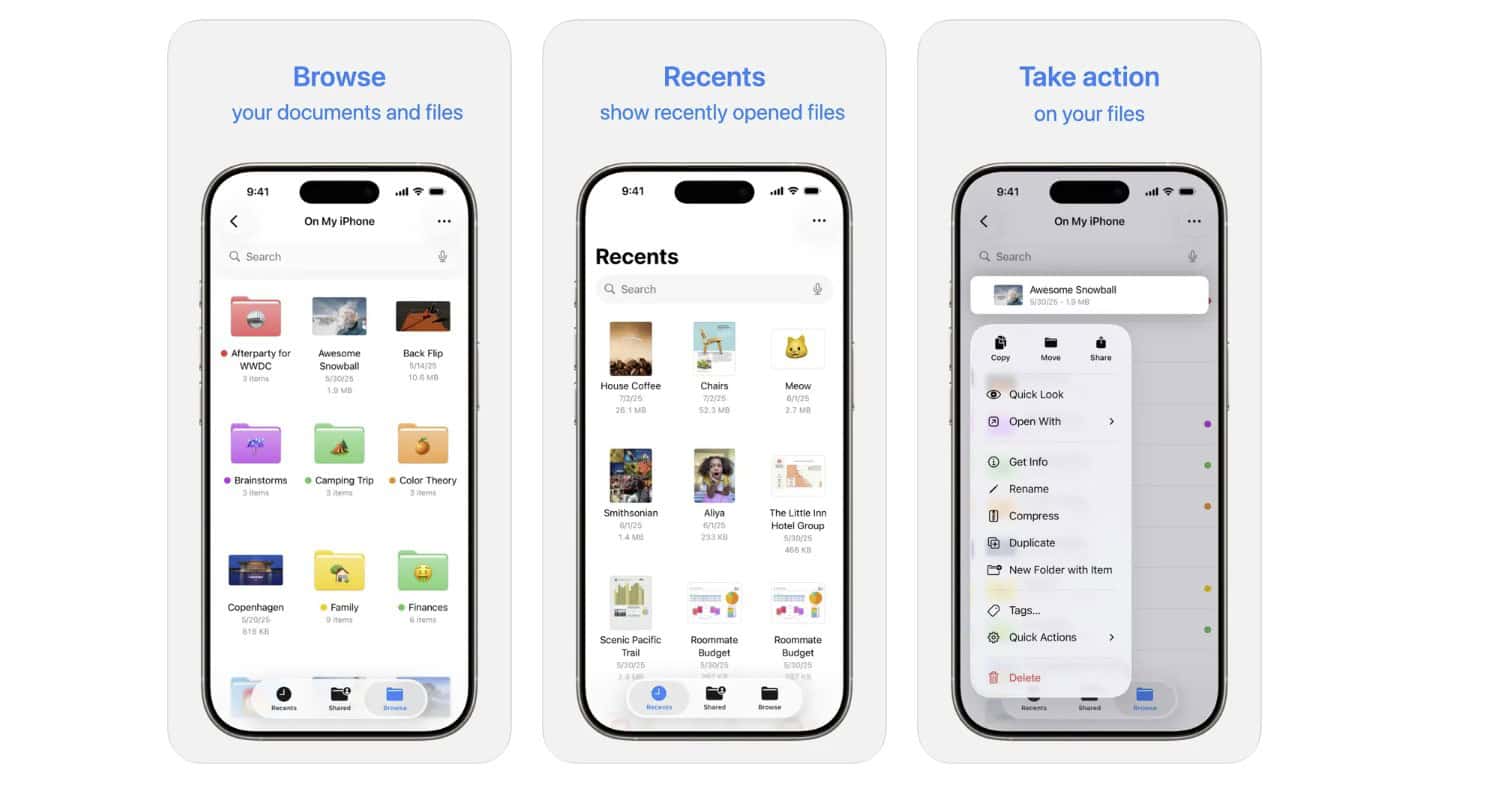


Related Posts
iPhone 17 Screen Protectors: Why Anti-Reflective Coating Matters
Dec 06, 2025
Master iPhone Automation: The Ultimate NFC Tag Guide (2026)
Dec 05, 2025
Free Up Your iPhone Storage in IOS 26
Dec 05, 2025