This article contains affiliate links. As an Amazon Associate, Next Level Mac earns from qualifying purchases.
Apple TV can feel invisible in the best way. tvOS 26 leans into that by making small changes that make the biggest screens at home calmer and smarter.
You do not need to dive into settings for an hour to feel the difference. A handful of focused tweaks will improve picture, sound, and how you move through shows.
Let’s start with picture. If you have a newer 4K TV, turn on Match Dynamic Range and Match Frame Rate in Settings, then Video and Audio. That setting lets Apple TV switch modes so movies look like movies rather than a soap opera.
The other part is your HDMI cable. If your TV supports 4K at 120 Hz or Dolby Vision, a certified Ultra High Speed HDMI 2.1 cable removes a common bottleneck between Apple TV and the screen.
Here’s where you can buy the Zeskit Certified 2.1 8K Ultra High Speed HDMI Cable (Amazon Affiliate Link): https://www.amazon.com/Zeskit-48Gbps-Certified-Compatible-Samsung/dp/B08TRCQHWZ?tag=blainelocklai-20&gbOpenExternal=1
With match settings on and a proper cable, jump into a few test scenes you know well. Fast motion should look crisp without artifacts. Dark scenes should have natural shadows rather than a grey film.
Next up is audio clarity. In tvOS 26, dialogue boost toggles show up in more places, and app developers are supporting them more consistently. Turn on Reduce Loud Sounds under Video and Audio to tame sudden jumps.
If you regularly watch at night, a modest volume limit can keep explosions reasonable while preserving voices. Combine that with subtitles set to “Small” to avoid covering faces.
Control feels better too. Control Center on tvOS 26 received tidy grouping and clearer icons. Hold the TV button to open it, then add the items you use every day like Sleep, Audio Output, and Home controls.
That leads to home automation. Apple TV acts as a home hub for Apple Home. tvOS 26 makes accessory tiles quicker to reach, so it is easier to dim lights or run a scene before a movie.
Smart plugs are a simple add that pairs nicely with Apple TV. Plug your lamp or bias-lighting strip into a Home-compatible plug and tie it to a scene that runs at play and pause.
This is where to buy the Meross Matter Smart Plug Mini for Apple Home (Amazon Affiliate Link): https://www.amazon.com/Meross-Matter-Smart-Plug-Mini/dp/B0CW3FWZ6P?tag=blainelocklai-20&gbOpenExternal=1
Scenes remove extra taps. Make “Movie Time” lower lights, close shades, and switch your soundbar input. Make “Intermission” brighten the room and pause the show.
Speaking of soundbars, if yours supports eARC, enable eARC passthrough in Video and Audio. That sends TV audio back to HomePods or a receiver cleanly, minimizing sync issues.
If you use HomePods, set the default audio output to the paired HomePods under Audio Output. tvOS 26 speeds up switching if you move between headphones and speakers often.
Remote management is another quiet win. The Siri Remote is small and easy to misplace. A protective case adds grip, protects the aluminum, and can hold an AirTag so you can find it with your iPhone.
Where to buy the elago R5 Siri Remote case with AirTag slot (Amazon Affiliate Link): https://www.amazon.com/elago-Locator-Compatible-Remote-AirTag/dp/B097WZQV1Z?tag=blainelocklai-20&gbOpenExternal=1
If your remote feels jumpy, adjust Touch Surface Tracking to “Slow.” It makes scrubbing less twitchy without sacrificing speed when you need to zip ahead.
Now to profiles. tvOS profiles keep recommendations personal. In tvOS 26, switching profiles in Control Center is quicker, and some apps hand off profiles cleanly when you change users.
Set content restrictions per profile if you have kids in the house. It makes it easier to keep storefronts tidy and age-appropriate.
Next, tidy your Home Screen. Move the apps you actually open nightly into the first row. In tvOS 26, that row’s app previews are smoother and show more useful context.
If the grid feels cluttered, create a folder for rarely used apps. Drag one app onto another to start a folder and name it “Occasional” or “Sports,” whatever makes sense.
The new Spotlight behavior on tvOS 26 is faster. Tap and hold the Siri button to ask for a show directly. If you prefer typing, search suggests apps and channels sooner and keeps results clean.
Sports fans get better score tiles. The updated widgets feel simpler and surface live games with less hunting across apps.
Gaming is steadier too. If your TV supports 120 Hz, some titles benefit from smoother input response. Enable Game Mode on the TV and keep that HDMI 2.1 cable in place.
If you use controllers, pair them in Bluetooth settings. tvOS 26 remembers more controllers and reconnects them with fewer hiccups after sleep.
Now, quality of life settings. Set Auto Sleep to a time that matches your routine. A shorter window saves energy without cutting off a show mid-scene.
Turn on Require Password for Purchases for every profile. It prevents accidental buys when someone leans on the remote during a trailer.
AirPlay got minor polish. Casting from iPhone is snappier, and tvOS 26 cleans up audio routing so the TV switches outputs less abruptly.
If you keep Apple TV behind a wall-mounted screen, check signal strength in Network. If Wi-Fi is marginal, a simple Ethernet run is still the most reliable fix.
For app hygiene, offload apps you do not use. tvOS 26 will keep your data but free space. Reinstall later without losing sign-in details in most cases.
Next, captions. Customize font, size, and background in Accessibility. A thinner background with a small outline looks cleaner without blocking faces.
If you bounce between streaming services, try pinning your most used ones into the first two rows and leave a third row for discovery. The less time you spend scrolling, the more time you spend watching.
Parental controls now hide purchases and limit mature ratings by profile. That keeps Up Next calm and age appropriate.
For ambient mode, the new screen savers look better on OLEDs thanks to more consistent dark tones. Choose slower transitions if you are worried about retention.
If you like glanceable info, add the Clock and Weather widgets to Control Center. The placement is subtle and avoids covering Now Playing.
For households with mixed platforms, turn on Audio Sharing. Two sets of AirPods can listen at once, which is great for late-night shows.
If you use a receiver, check that HDMI-CEC is on so one remote can handle power and input switching. tvOS 26 behaves more predictably here after a round of fixes.
App housekeeping helps too. Sign out of dead accounts you no longer subscribe to and remove those apps. Up Next will feel saner the next time you open TV.
If you watch lots of YouTube, set video quality to “Auto” and let your network decide. That reduces buffering on congested evenings.
Turn on Reduce Transparency in Accessibility if menus feel busy. It makes overlays more solid and easier to read across the room.
Audio Descriptions can be set per profile. If someone in the house prefers them, tvOS 26 remembers better across apps.
For faster logins, use your iPhone. When an app shows a code on TV, scan it or use the on-device prompt. tvOS passes sign-in smoothly so you spend less time typing.
Keep firmware updated. tvOS 26 updates arrive quietly, but do a manual check every couple of weeks during the first months of a major release.
If you are in a rush, here is a quick sequence that pays off: enable match settings, verify your HDMI cable, set a default audio output, add two Control Center tiles, and pair a smart plug scene for lights.
That small stack makes Apple TV fade into the background in the best way. You press play and the room feels right, the picture looks right, and nothing demands attention.
A final housekeeping tip: restart the Apple TV every few weeks. It clears caches, reconnects services cleanly, and keeps things snappy.
If you use multiple Apple TVs at home, give each a clear name like “Living Room Apple TV.” It simplifies AirPlay and device selection in the Music and TV apps.
For travelers, take a compact HDMI 2.1 cable and the remote case. Hotel TVs vary, but good cabling and a grippy remote make a difference when you are tired.
As tvOS 26 matures, more apps will embrace its subtle design and faster handoffs. You will see fewer loading spinners and better defaults across the board.
That is the goal here. A few smart settings and two or three small accessories make Apple TV easier to live with without turning your living room into a project.
Enjoy your shows. Keep the setup simple. And let tvOS 26 get out of the way while you relax.
⸻

Olivia Kelly
Olivia is a staff writer for Next Level Mac. She has been using Apple products for the past 10 years, dating back to the MacBook Pros in the mid-2010s. She writes about products and software related to Apple lifestyle.
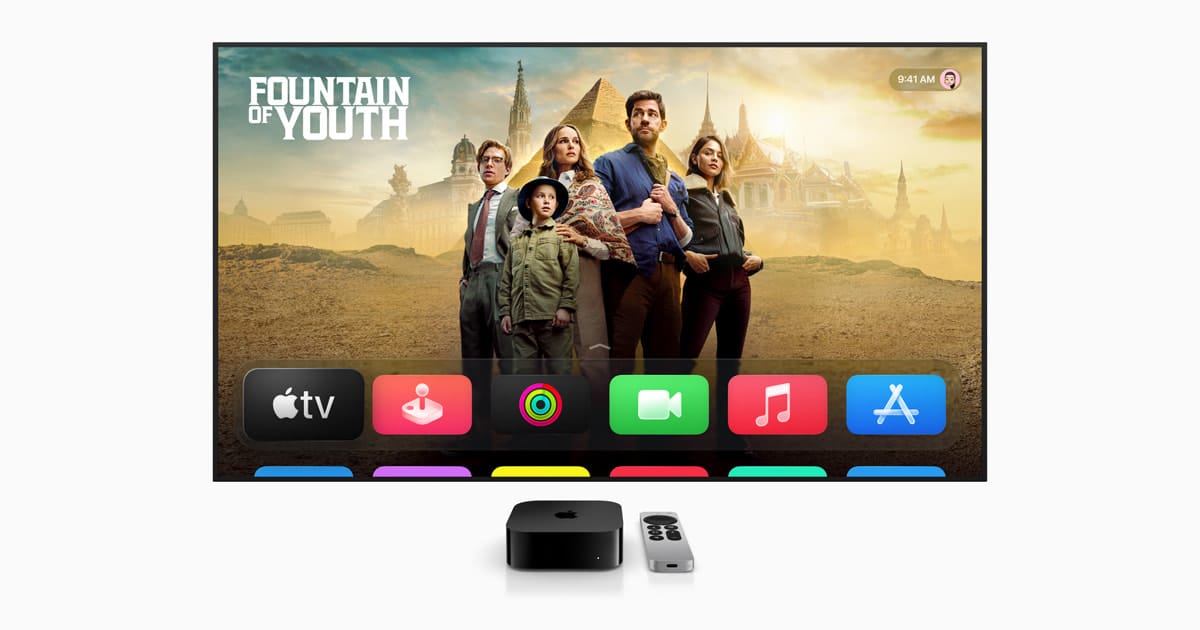

Related Posts
Repurpose Your Old iPad: Ultimate Smart Home Dashboard Guide
Dec 07, 2025
Fix Apple Home Wi-Fi Lag: Router Settings That Work (2026)
Dec 01, 2025
Unlock Your Door With Your Watch: The Best Apple Home Key Smart Locks
Nov 29, 2025