This article contains affiliate links. As an Amazon Associate, Next Level Mac earns from qualifying purchases.
visionOS 26 is Apple’s 2025 headset update focused on everyday usefulness. The headline is simple: faster access to what matters, less fiddling, more flow.
For clarity, Apple’s new naming matches the year. In Apple’s own materials, this is “visionOS 26,” and it arrived alongside iOS 26 and macOS Tahoe.
Spatial widgets that actually stay put
Widgets now live in your space like lightweight boards. They pin to a desk, wall, or shelf and remain there—even if the headset comes off and later goes back on.
That persistence turns Vision Pro into a glanceable status panel at home or the office. Think calendar, reminders, weather, and timers living right where they’re most useful.
Developers are also shipping their own spatial widgets. Expect favorite Mac-adjacent tools—task managers, email triage, or habit trackers—to pop up as simple, ambient tiles.
Control Center grows up
Control Center moves to a single, tidy view. Core toggles sit up front, and deeper options are one tap away without hopping between tabs.
Guest User, Focus, and Travel Mode are now easier to reach. That’s great for quick hand-offs, distraction-free work, or airplane sessions.
Most helpful for Mac owners: the Control Center shortcut to connect to Mac Virtual Display is prominent. Fewer steps mean faster “sit down and work” moments.
Mac Virtual Display, now a habit
Mac Virtual Display remains the killer bridge for Mac people. Pair a Mac and Vision Pro, and a wraparound virtual screen appears with room to breathe.
Resolution and aspect ratio can be adjusted on the Mac. Ultra-wide feels like an expansive dual-display without desk hardware or cable sprawl.
Audio routes through Vision Pro’s straps for a private desktop soundstage. It’s tidy for open offices or late-night work without waking anyone.
Personas look and feel more lifelike
Personas—the digital face used in video calls—pick up natural lighting, smoother expression, and better hair/skin rendering. Conversations feel less uncanny.
For teams that live in FaceTime, Zoom, or Webex, it reduces friction. It’s not about photorealism; it’s about feeling present without a fixed desk camera.
Shared spatial experiences also improve. Multiple Vision Pro users in the same room can view and manipulate the same content with less setup friction.
Photos gain real depth with spatial scenes
Photos and panoramas take on layered depth. Spatial scenes add a subtle sense of dimensionality that’s pleasantly immersive without being overwhelming.
It’s a quiet quality-of-life change: family panoramas, design mockups, and travel shots pop in a way that makes revisiting them more rewarding.
The new “Jupiter” Environment adds a fun change of scenery. It’s a small touch that refreshes long sessions without reaching for a real-world backdrop.
Apple Intelligence touches down
Apple’s device-side intelligence shows up across platforms this year, and Vision Pro benefits from that consistency. Summaries, language tools, and smarter search reduce context switching.
The practical upside: less jumping between devices to draft, translate, or rewrite. Vision Pro becomes a place where light content work simply happens.
Capabilities vary by hardware, but the direction is clear: Vision Pro participates in the same productivity lift as iPhone, iPad, and Mac.
A Mac-first desk that just works
A simple flow emerges: put on the headset, tap Control Center, and connect to Mac Virtual Display. Your familiar macOS setup floats above a clean desk.
Pin spatial widgets to the wall behind your monitor. Keep calendar and to-dos in peripheral view so tasks don’t monopolize the main display.
Use Focus to shut out noise. Travel Mode keeps windows steady on flights, making work stable even with mild turbulence.
Comfort and power quality matter
Long sessions hinge on two basics: steady power and a tidy cable run. A reliable dual-port USB-C charger pairs well with Vision Pro’s battery and a MacBook.
Apple’s 35W Dual USB-C Power Adapter is compact and reputable. It’s sized for mobile kits and plays nicely with multiple Apple devices on the desk.
Get the Apple 35W Dual USB-C Power Adapter here (Amazon Affiliate Linlk:
https://www.amazon.com/Apple-Dual-USB-C-Power-Adapter/dp/B0D7FWNDZJ?tag=blainelocklai-20
A longer, durable USB-C cable helps route power away from arms and elbows. A 10-foot, 240W-rated cable provides flexibility without dangling across the keyboard.
Anker’s 10-foot USB-C to USB-C 240W cable is a good fit for desk or couch setups and is built to handle frequent bends.
Get the Anker USB-C to USB-C Cable (10 ft, 240W) here (Amazon Affiliate Linlk:
https://www.amazon.com/Anker-Charger-15ProMax-MacBook-Samsung/dp/B0CD22ZPPX?tag=blainelocklai-20
Keep optics pristine, the safe way
Lenses and Light Seals prefer gentle cleaning. Pre-moistened lens wipes designed for coated optics keep smudges off without streaks.
ZEISS pre-moistened lens wipes are widely used for camera glass and coatings similar to those in head-mounted displays.
Get the ZEISS Pre-Moistened Lens Cleaning Wipes (200 ct) here (Amazon Affiliate Linlk:
https://www.amazon.com/Zeiss-Pre-Moistened-Lens-Cleaning-Wipes/dp/B07DLN1DSM?tag=blainelocklai-20
Setups that shine
Office desk: Spatial calendar and reminders pinned above the Mac display, noise-isolated audio through Vision Pro, and a Focus mode for heads-down writing.
Kitchen island: Timer and grocery widgets on a wall, recipe browser in a floating window, and a quick Mac connection for cross-checking notes.
Airplane tray: Travel Mode on, Mac Virtual Display centered, and a long cable tucked along the seat edge to keep movement comfortable.
Small touches that add up
Folders on Home View tidy up app sprawl. It’s easier to group work apps, creative tools, and entertainment without hunting through a long grid.
The redesigned Control Center shrinks the number of gestures needed to adjust brightness, switch Environments, or manage Bluetooth devices.
Unlocking iPhone while wearing Vision Pro is supported. Little conveniences like this reduce headset-on/off interrupts during daily routines.
Where visionOS 26 lands for Mac people
This release doesn’t chase spectacle. It smooths the surface of everyday tasks so the headset fades into the background and work feels natural.
Mac Virtual Display remains the anchor. Spatial widgets and Control Center polish round it out, making Vision Pro more practical in a Mac-centric life.
Add one dependable charger, one long cable, and safe lens care, and the whole setup becomes low-maintenance and ready for long sessions.
Quick start checklist
Pin two or three widgets in places you naturally look. Keep the set small to avoid visual clutter and decision fatigue.
Map your Control Center muscle memory: where Mac Virtual Display lives, how to toggle Travel Mode, and how to adjust Environment intensity.
Route power neatly. A compact dual-port charger plus a 10-foot cable minimizes tugging and frees the desk surface for a keyboard and trackpad.
Set a weekly lens-care habit. A wipe or two keeps clarity high and reduces eye strain during longer stretches.
Final thought
visionOS 26 is about staying in flow. With fewer pauses and a cleaner interface, Vision Pro becomes a calmer place to get Mac work done and to unwind afterward.

Olivia Kelly
Olivia is a staff writer for Next Level Mac. She has been using Apple products for the past 10 years, dating back to the MacBook Pros in the mid-2010s. She writes about products and software related to Apple lifestyle.
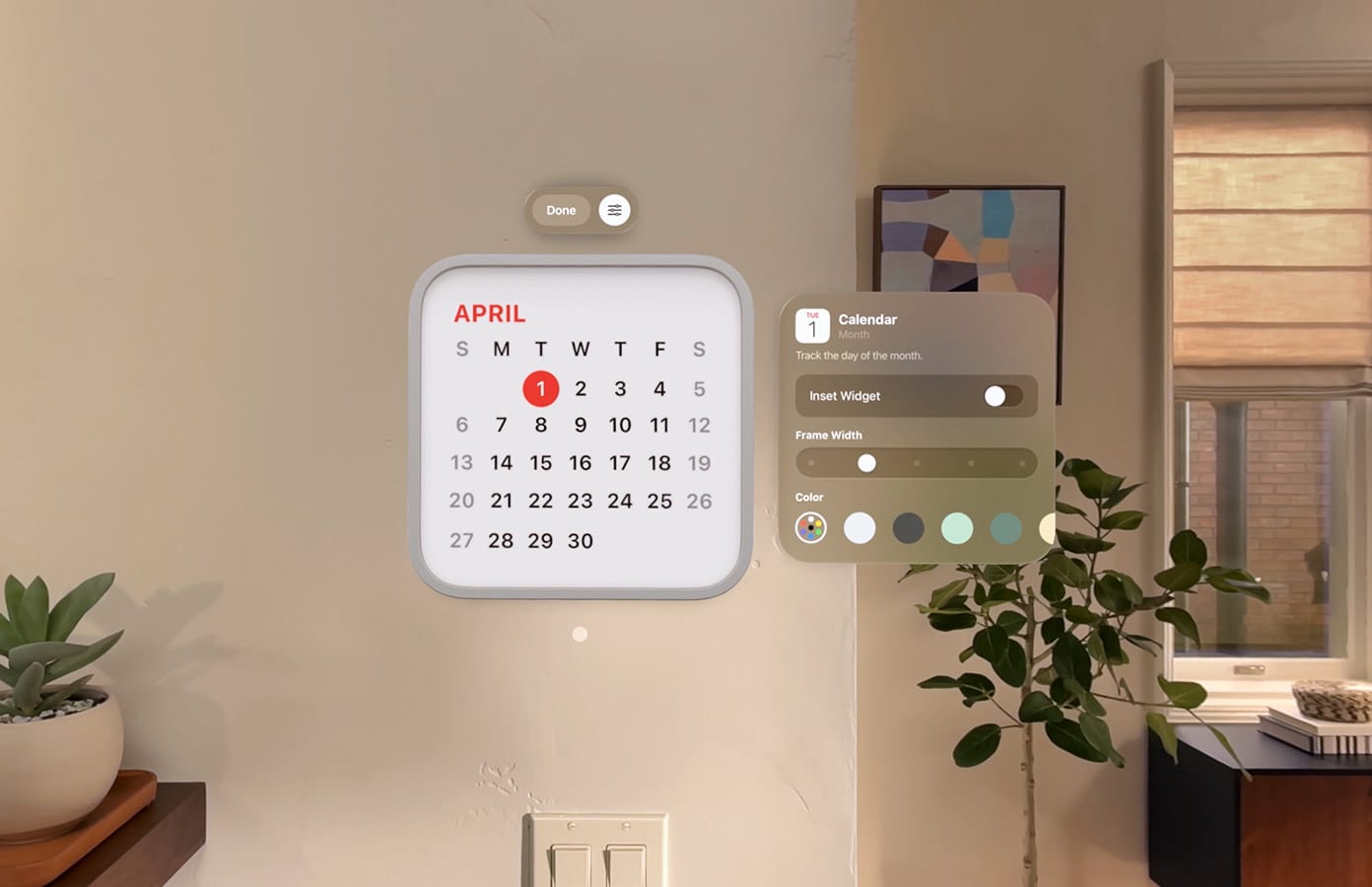

Related Posts
What’s It REALLY Like To Use The Vision Pro M5?
Oct 31, 2025
The TRUTH About Apple Intelligence Will Surprise You
Oct 25, 2025
New Vision Pro With M5: A Worthy Upgrade?
Oct 19, 2025